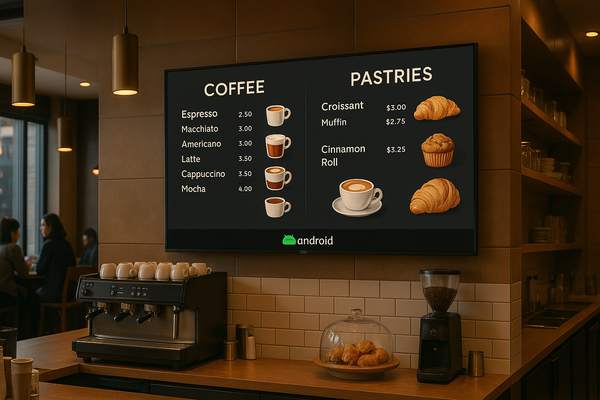Domination content playlist is used to insert Content. But Unlike ADVT Playlist
which does the same, Domination Content playlist are deployed in such a way
that, the contents inserted are displayed in all the screens of the group in a
synchronised manner, creating visually appealing displays.
This feature is very