Collaborators in piSignage - delegating account management
Delegating account management responsibilities with collaborators in piSignage.
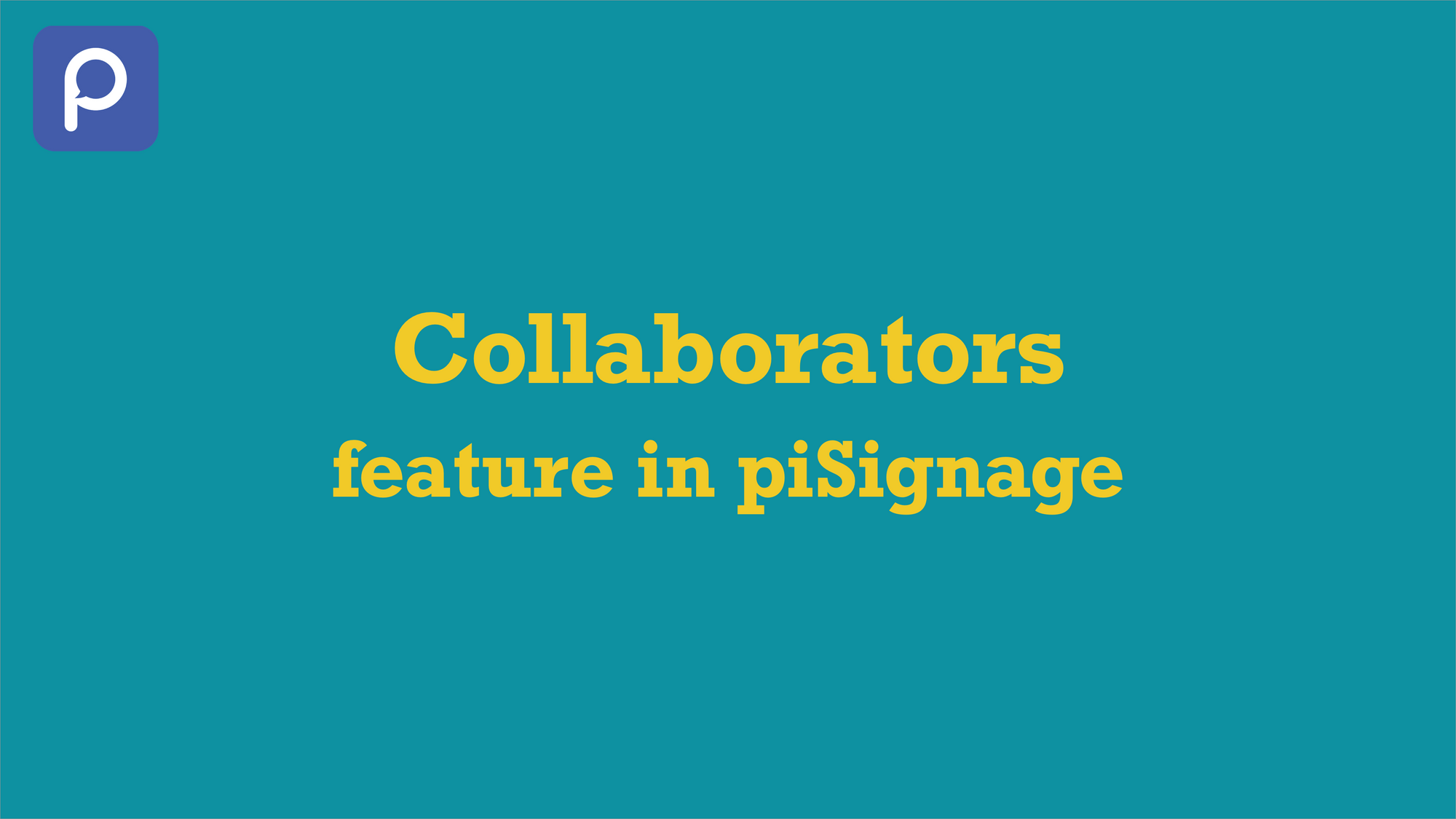
Collaborators is a very popular feature in piSignage which helps you delegate account operation responsibility while maintaining an overall control over your account.
With this feature as a basic use case you can have multiple users managing a single display network by adding them as collaborators to the account. Each collaborator here, can be given different levels of access and privilege to operate the account.
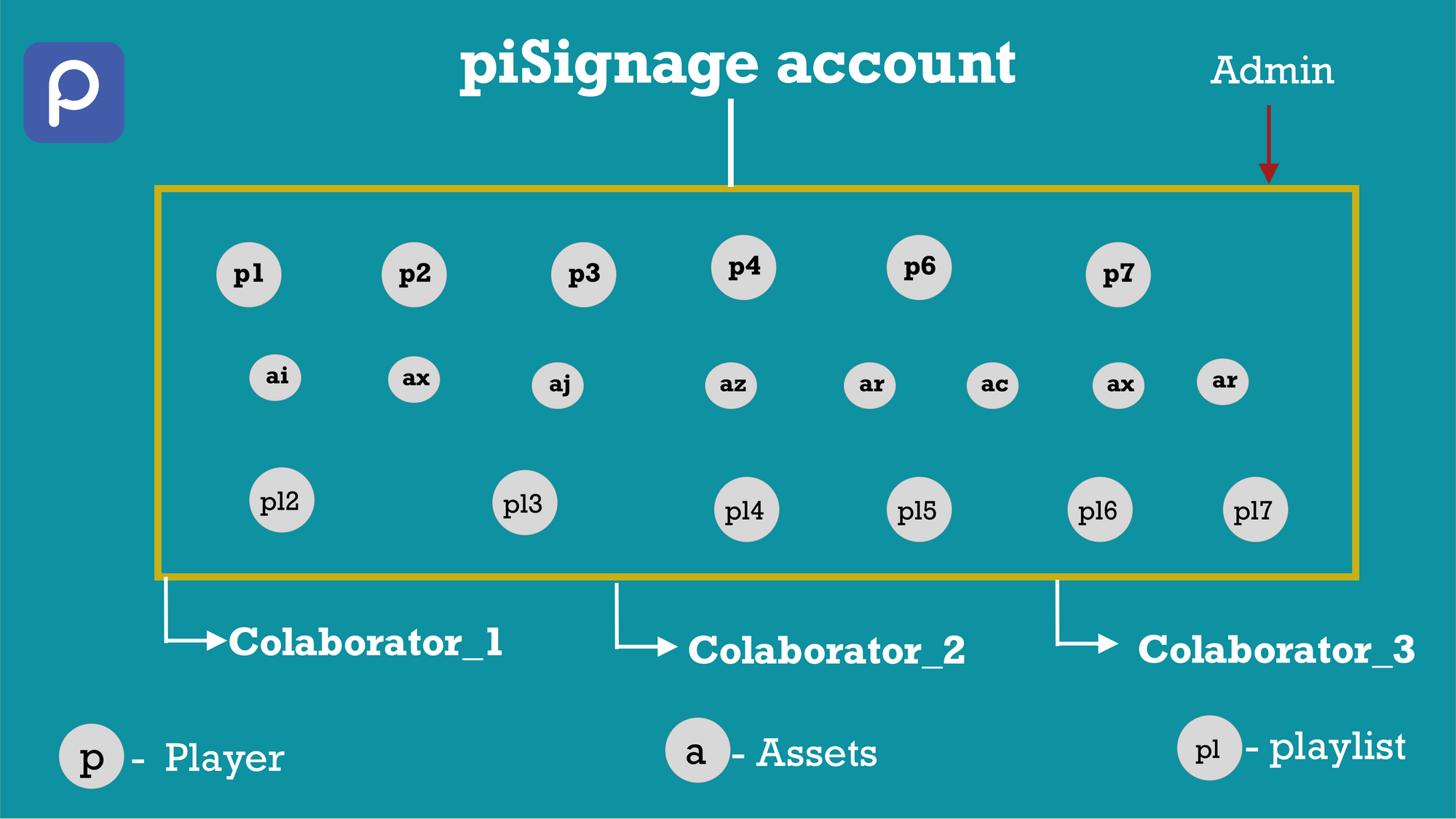
As an advanced use case multiple display networks can be created from a single account with each subnetwork having their own set of players, assets and playlists and managed by a set of users.
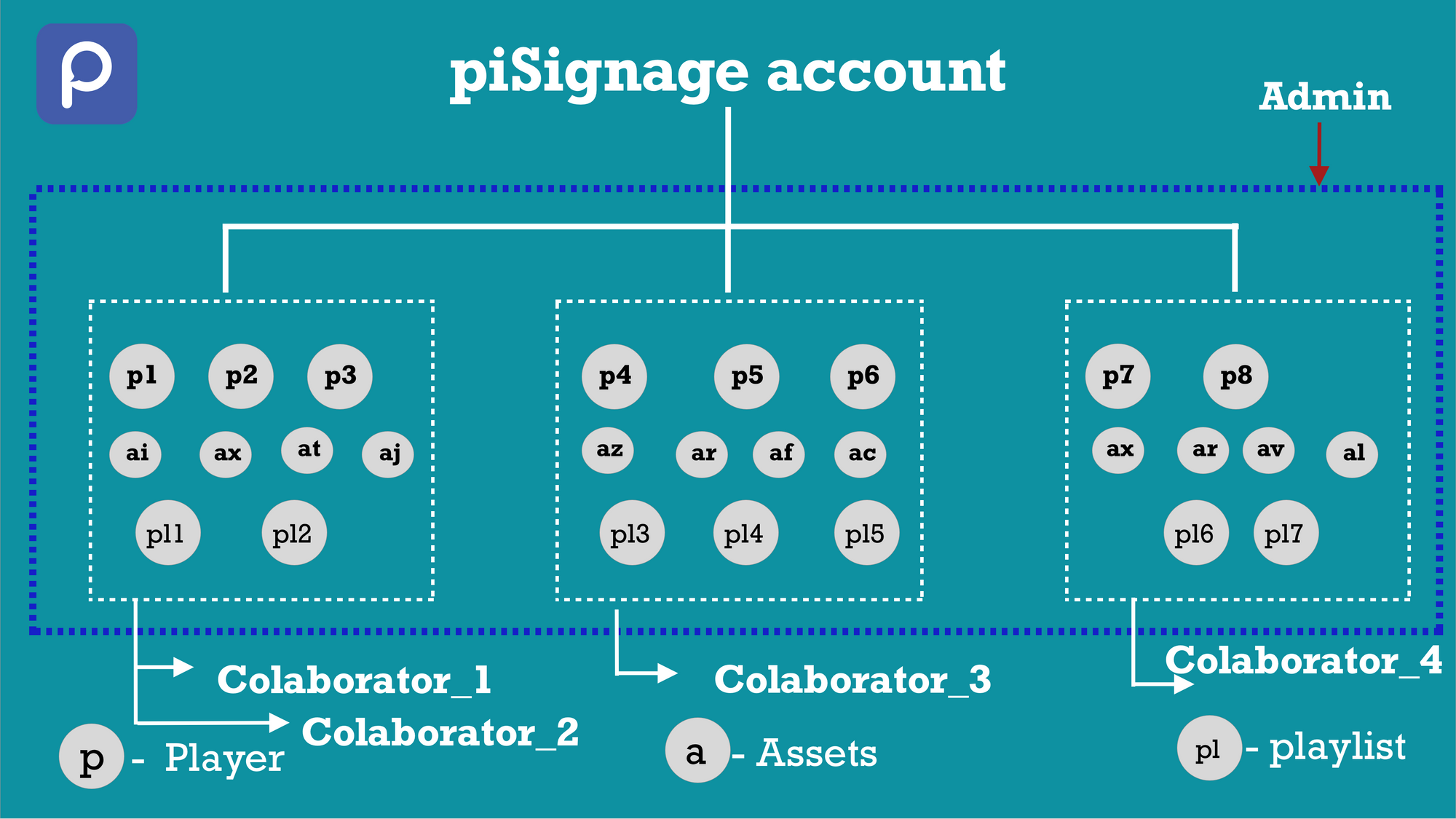
Thus each subnetwork can be insulated from the other with collaborators of one network not having access or control over the other.This makes collaborator a very highly used feature with piSignage.
You can refer to the video link below if you prefer to understand the feature through video demo. Follow this blog for the feature explained in words.
First log into your main account that is the master account where you have all your players and assets. Here we add collaborators to manage this account.
Go to the settings section of that account.
The very first tab you see is collaborators.
If there are previously added collaborators they are listed here.
Click on add. A pop up page opens .
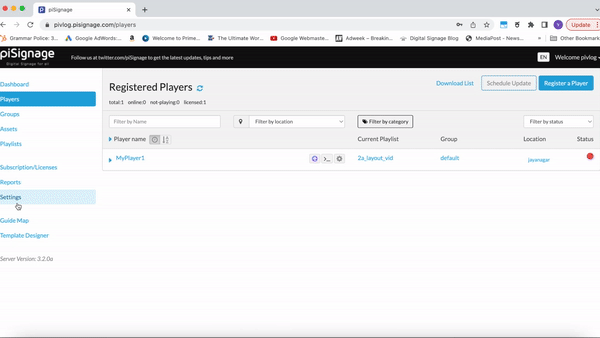
Here the first way is to add an existing piSignage user account as a collaborator to manage your account.
Please note that In piSignage There are 2 types of users that can be added as a collaborator.
The first type of user is your regular piSignage user account. Any user who has signed up at piSignage.com or an account can create and manage his own display network with this account. In addition, this user can be added by other pisignage user accounts as collaborator to manage their accounts.
Now the second type of piSignage user is a user created in piSignage, exclusively to function as a collaborator. These usertypes are not set up with a signup, does not have an independent account of their own and thus cannot create a display network. They can only be added as a collaborator by another account, even multiple accounts to manage their account.
You can add any of these 2 types of existing users as collaborators to manage your account.
If you don't want to add any of the already existing users as collaborators (both Independent user or collaborator only user) you can instantly create a collaborator only user account then and there and proceed to add this newly created user as a collaborator.
This is the second way. We will see this in detail later. First we will see about adding an existing user as a collaborator.
Search for an existing user you want to add as collaborator and select it. We just selected an existing user account named colab_new_indi_1 as a collaborator.
Now you can see below , there are multiple options available, using which access level for collaborators are controlled.By default most of the privileges are given to the collaborator.We will learn about these options later. For now we will leave as it is.
Click SAVE . A collaborator is successfully added to manage your account.
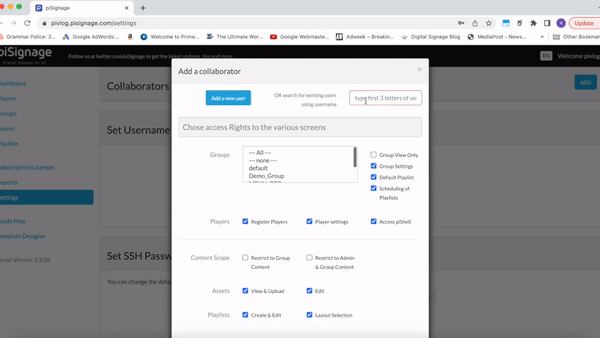
Now If you log into the colab_new_indi_1 account , which you have just added as a collaborator, you can see in the drop down that the account to which you have access as a collaborator is visible.
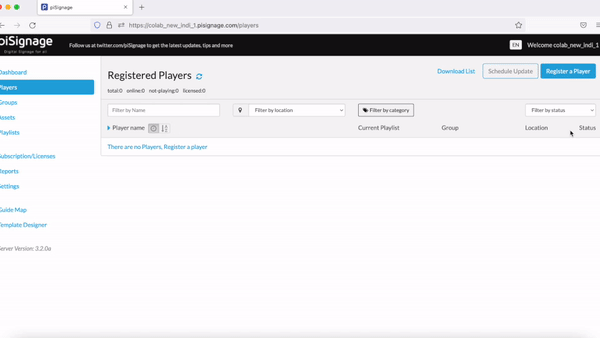
Note that the colab_new_indi_1 account is an independent user account , thus can have its own display network in addition to being a collaborator. The procedure will be same even when you are adding a existing collaborator only account as a collaborator. The only difference is that this type of user does not have an independent existence to create a personal display network and the functionality is limited to being a collaborator.
If you don't want to add any previously created user but want to create and add a new collaborator, you can instantly create a new collaborator and add it.
Go to settings in the main account
Click on Add.
Click on Add a new user .
Enter a unique user Id and password.
Email is optional for Collaborator only account.
Click on Add collaborator.
Click on Save.
You can see a new collaborator account is created and added.
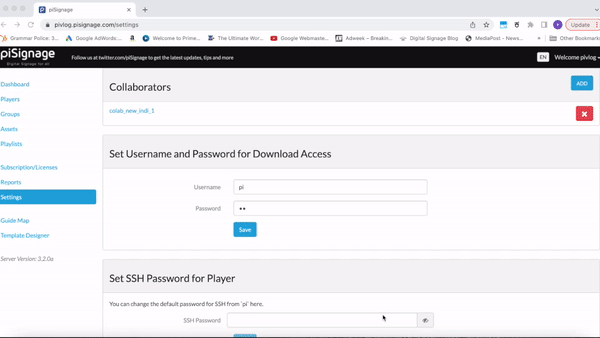
Please note that the ID and email used here can not be used to create A new Independent account later.
Next Let us learn about granting and controlling various levels of access and privileges to a collaborator.
Click on any collaborator present. A popup opens. Firstly you have to select , the groups to which you want the collaborator to have access. A collaborator can have access to one or many groups. Even all groups can be chosen.
Giving access to selected groups gives you further finer control while granting privileges.
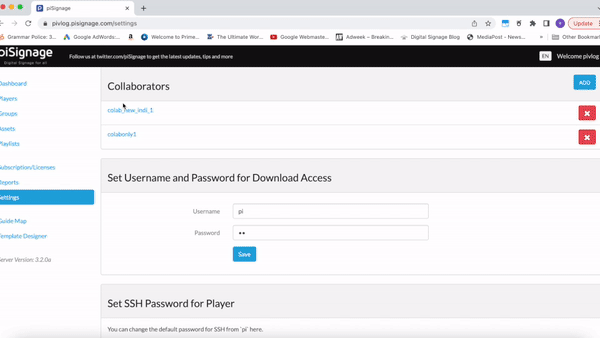
Next we go to allotting privileges. Now by default when you add a collaborator , you can see that major privileges are given.
Also most of the privileges are self explanatory ,given their names. You can give or take away any privilege at any point of time as per your requirement.
You can
Allow the collaborator to just deploy the default playlist
Allow the collaborator to schedule playlists .
You can give access to assets ,playlists and players with ability to create and edit assets and playlists .
A collaborator can also be given admin privileges like payment and account settings .
We will skip the options which are self explanatory and focus on an important option called content scope.
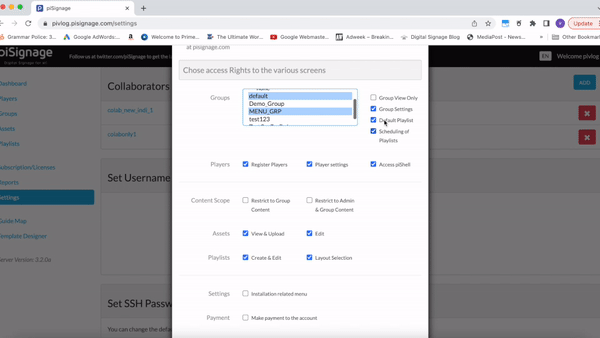
With content scope , we can further filter and limit the access, further to a finer degree for a collaborator , who has access to playlists and assets.
Content scope has 2 options ie restrict to group content and restrict to admin and group content.
Every player, asset or playlist in a piSignage account can be assigned to a group or a set of groups.b When you select restrict to group content option the collaborator can see only the players, playlists and assets which are assigned to the group it has access to. You may see above that we have selected some groups for access when creating a collaborator.
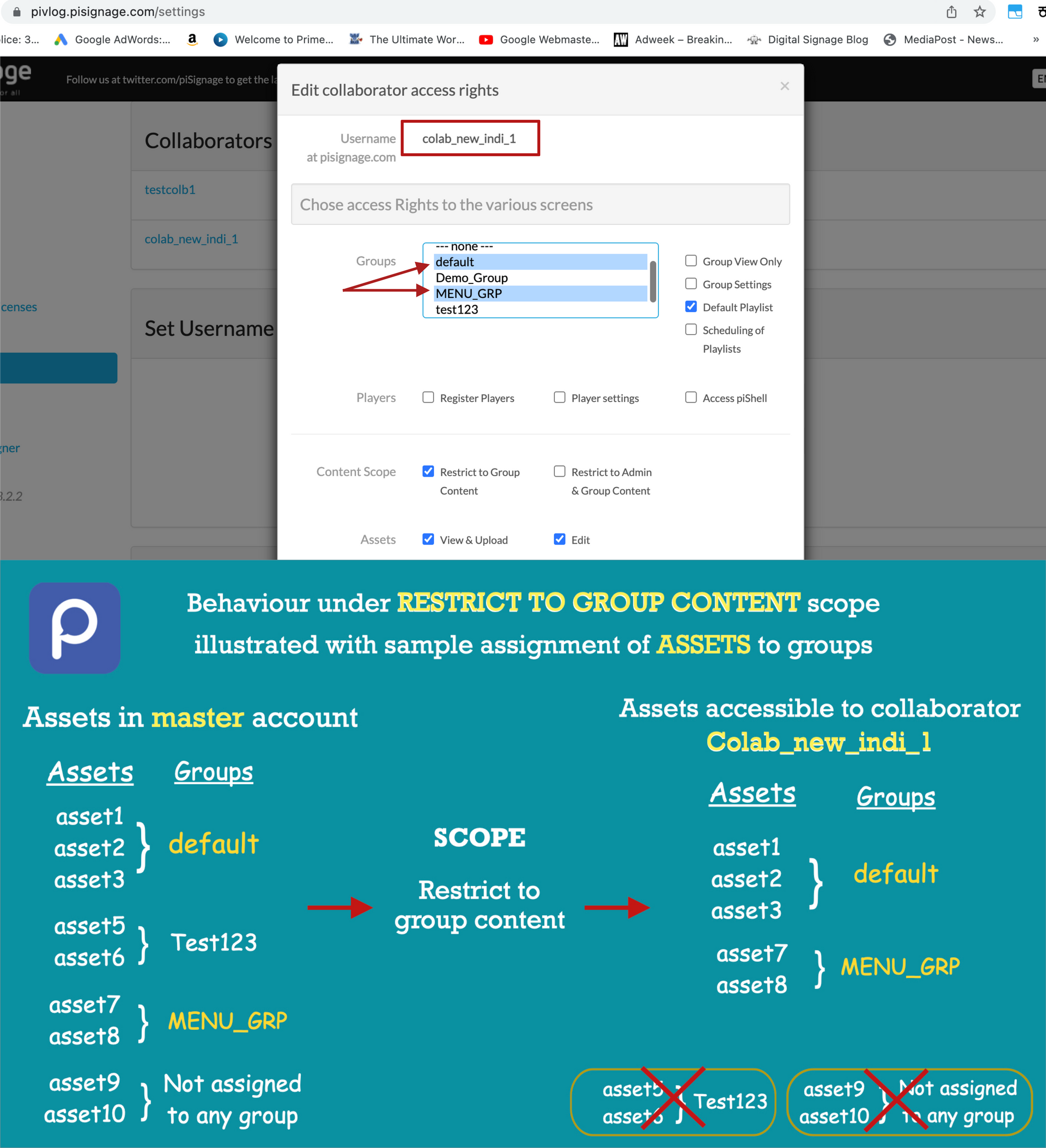
All the other assets which are associated with other groups or even the assets not associated with any group will not be accessible to the collaborator.
With restrict to group content scope you can give collaborator access to a very specific set of account properties .
The second option is restrict to Admin and group content.
When this is chosen the collaborator will have access to all the properties which are assigned to the group it has access to.
In addition it will also have access to the Admin assets/properties. If any asset/playlist is not assigned to any Group explicitly we call them Admin assets/playlist.
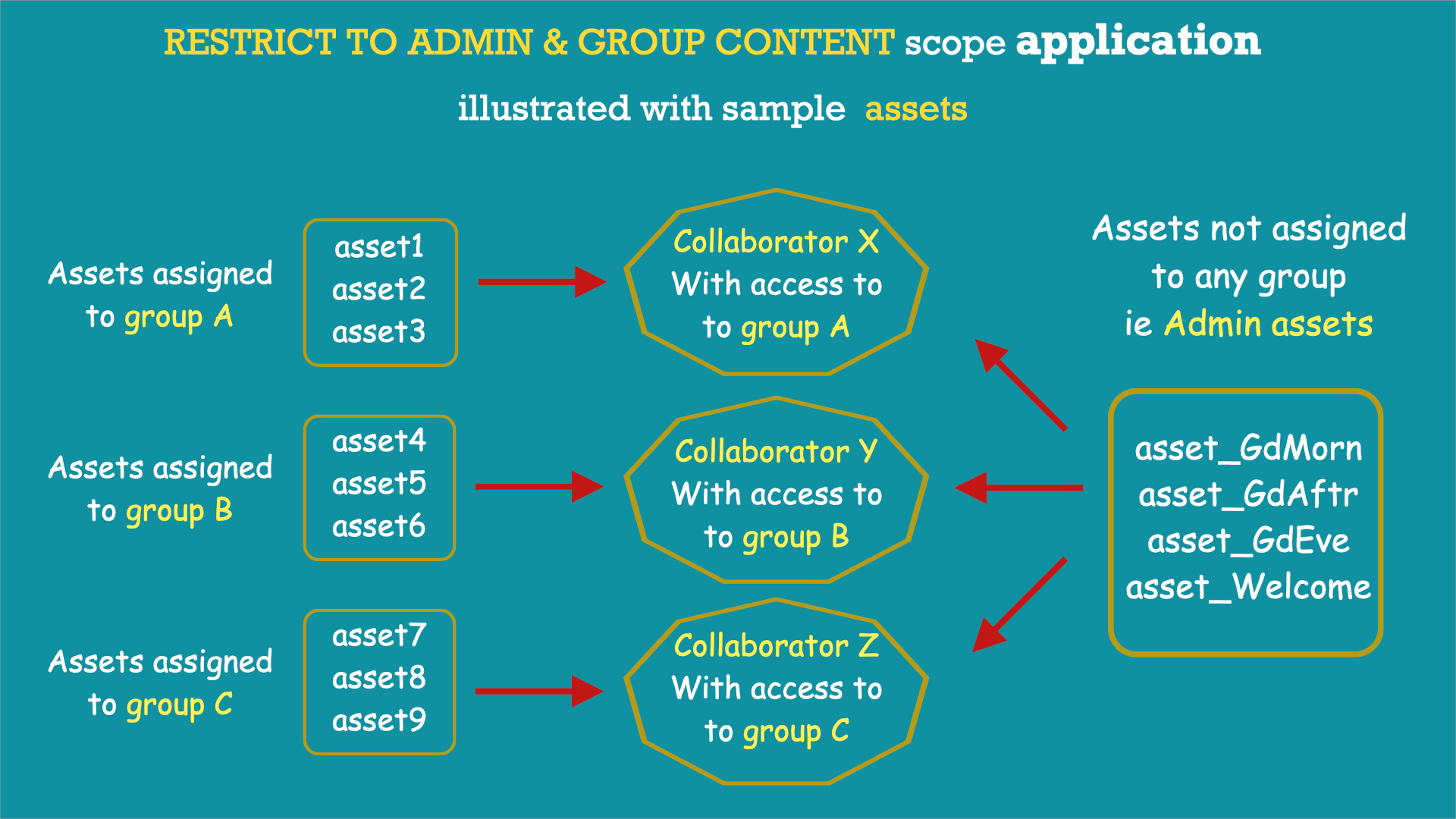
Restrict to group and admin Content scope is useful when you have some entities, say for example assets , whose access are to be specifically given to some and restricted to others while there are other general assets that are to be accessible to all .
Thus the content scope can be used to filter assets and playlists accessible to a collaborator offering you complete control over access.
If both options in content scope are left unchecked , there will be no restriction on players, assets and playlists visible to the collaborator. All of the master account properties will be accessible.
But a very important point to note here here. The Content scope options are relevant only if you have given the collaborators access to assets ,playlists or players.
In the settings seen below if any of the Assets , playlists, players options are unchecked, they are totally inaccessible to collaborator thus further filtering with content scope is irrelevant. Access filtering becomes redundant in the case of a wholesale block.
With the combination of relevant privilege, piSignage enables you to create and add collaborators with custom access to your account.
The Collaborator feature is a very popular feature in piSignage, with presence of master accounts with 100 s of registered players managed in turn by multiple collaborators.
Reach us at info@pisignage.com fur any further queries.

