Turn Your Android Smart TV Into Professional Digital Signage: A Complete Guide for Businesses
Transform your Android Smart TV into professional digital signage in minutes with PiSignage. No expensive hardware needed—use your existing Android TV to display dynamic menus, promotions, announcements, and more. Complete setup guide, business use cases, and ROI analysis included.
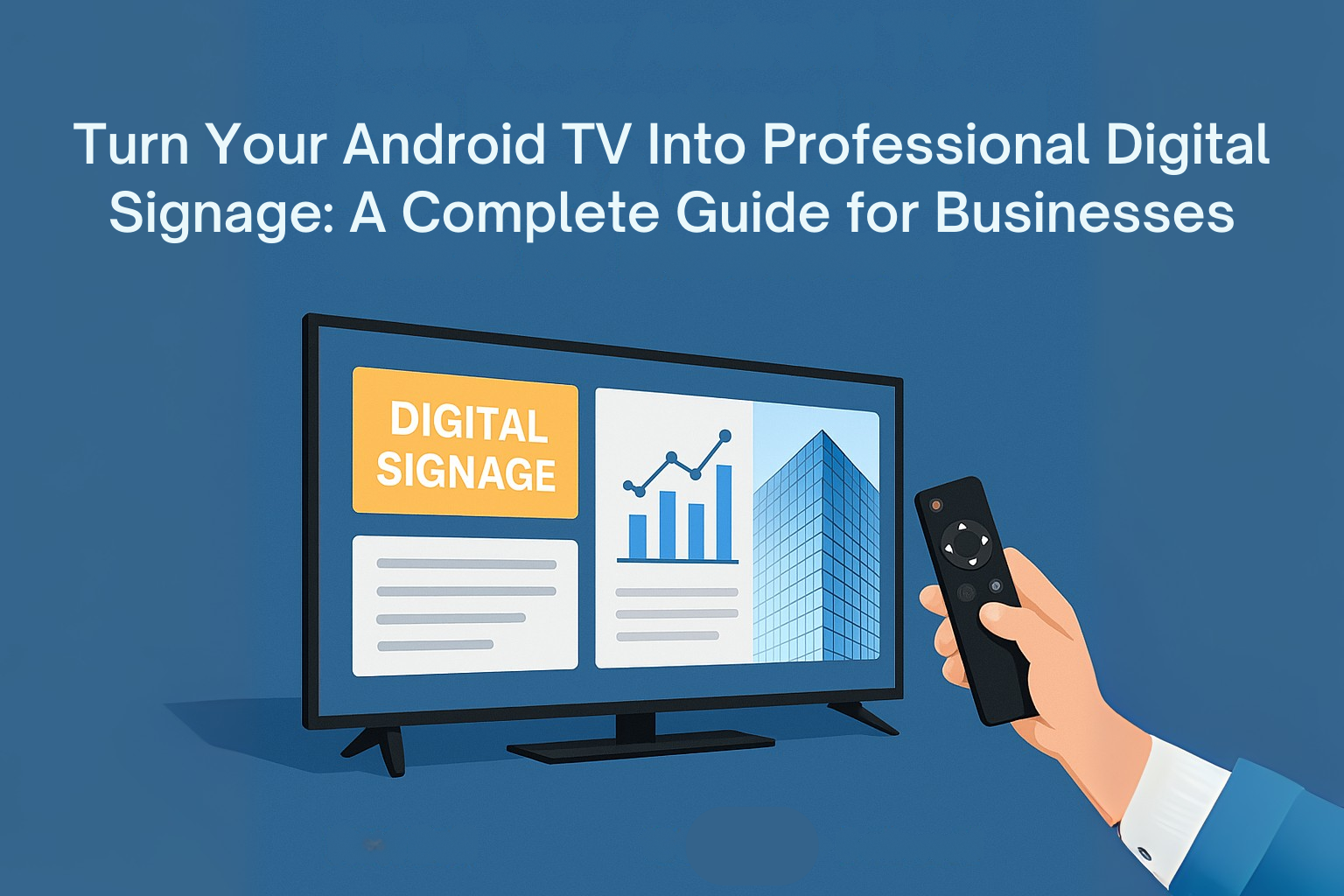
TL;DR
- Purpose: PiSignage transforms any Android Smart TV into a professional digital signage screen - no extra hardware required.
- Zero Cost Entry: Use 2 screens free for life, with affordable scaling ($1.67/month per additional screen).
- Pain Points Solved: Eliminates high hardware costs, USB/manual updates, and expensive subscription fees.
- Quick Setup:
- Check Android TV compatibility
- Install PiSignage Player app
- Register to claim free licenses
- Upload media (images, videos, YouTube, Google Slides)
- Schedule & display playlists
- Key Benefits:
- Remote content management
- Offline support
- Emergency message override
- Multi-zone layouts & synced displays
- Secure, encrypted system
- Popular Use Cases: Retail promotions, restaurant menus, gyms & fitness schedules, office/clinic announcements, education/co-working spaces.
- Cost & ROI: $0 hardware cost, free software for 2 displays. Scaling up costs only $1.67/month per additional screens.
- Advanced Features: Multi-location sync, open-source server, integration with weather, web feeds, YouTube, Live streams and Slides.
Getting Started
No credit card, no sales call - simply download, register, and start displaying instantly.
What is Android TV digital signage?
Android TV digital signage is the practice of using Android-powered Smart TVs
as digital display screens for business content, eliminating the need for
dedicated signage hardware.
1. Why Businesses Struggle With Traditional Digital Signage❌
Most businesses face the same digital signage challenges: prohibitive costs, complicated hardware requirements, and technical barriers that make implementation feel overwhelming.
The hidden pains are real. Many businesses resort to inefficient USB drives loaded with PowerPoint presentations, struggle with outdated content that's difficult to update remotely, and waste valuable time manually changing displays across multiple locations. Traditional digital signage solutions often require specialized hardware costing thousands of dollars, plus ongoing monthly fees that quickly add up.
2. The Smart Solution: Android TV + PiSignage💡
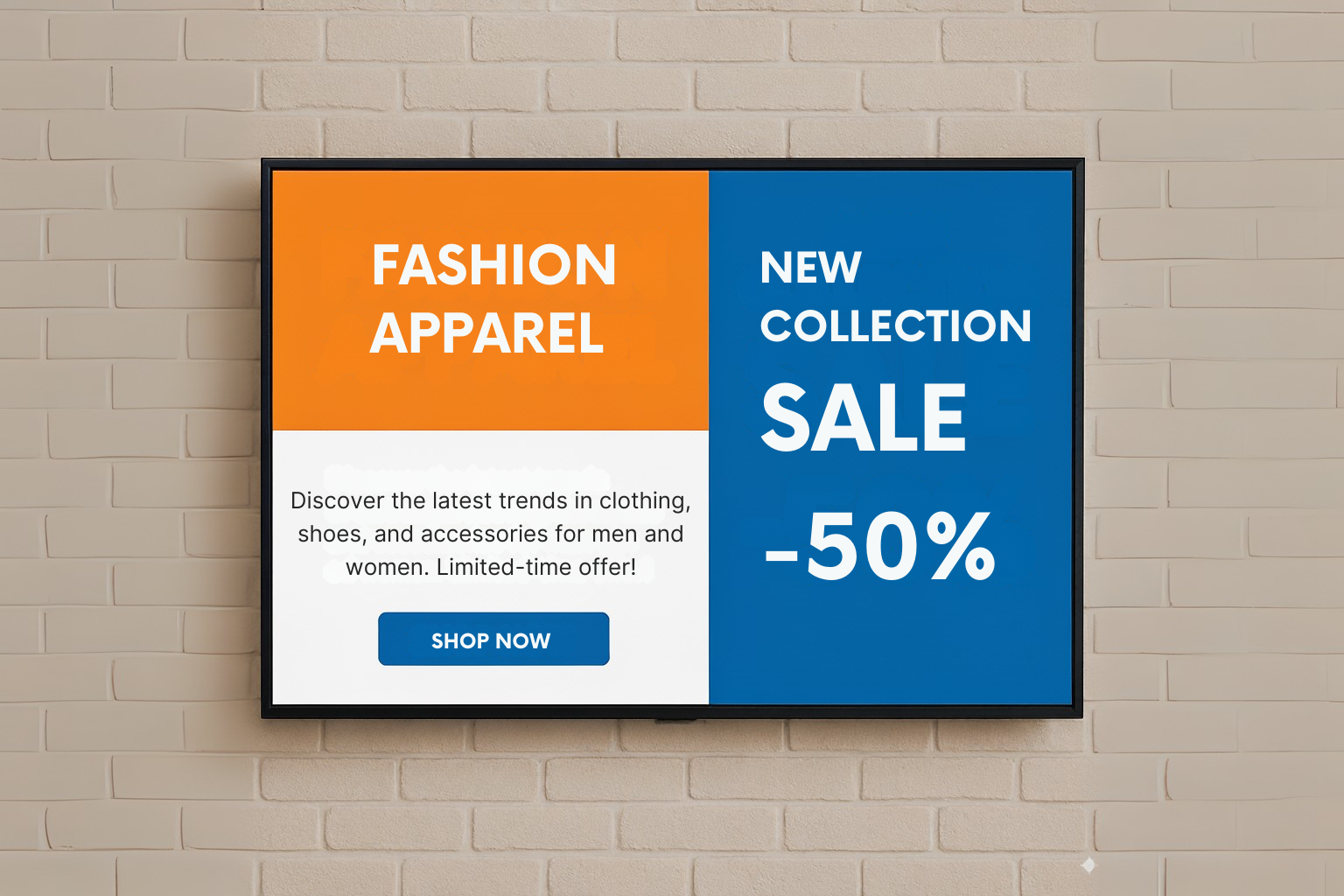
Here's what most businesses don't realize—you likely already own a great digital signage device: your Android Smart TV. Instead of investing in expensive proprietary hardware, you can transform any Android TV (running Android 7 or higher) into a professional digital signage display.
PiSignage stands apart from traditional solutions with several unique advantages:
- 2 free screen licenses for life
- Plans starting at less than $3 per month per additional screens after your free licenses
- Zero additional hardware needed - works with existing TVs
- Offline mode ensures your content displays even during internet outages
- Remote management from anywhere in the world
3. How PiSignage Compares to Traditional Solutions 📊
| Feature | PiSignage |
|---|---|
| Free Plan | 2 screen licenses forever |
| Monthly Cost | Less than $3/month for additional screen |
| Hardware Required | Use existing Android TV |
| Offline Support | ✅ Yes |
| Setup Complexity | 5-minute app install |
| Multi-screen Management | ✅ Unlimited |
4. Popular Use Cases for Businesses 🏢
Retail Stores
Instantly update sales promotions, showcase new arrivals, or display seasonal offers. Schedule different content by time of day to maximize impact during peak shopping hours.
Restaurants and Cafes
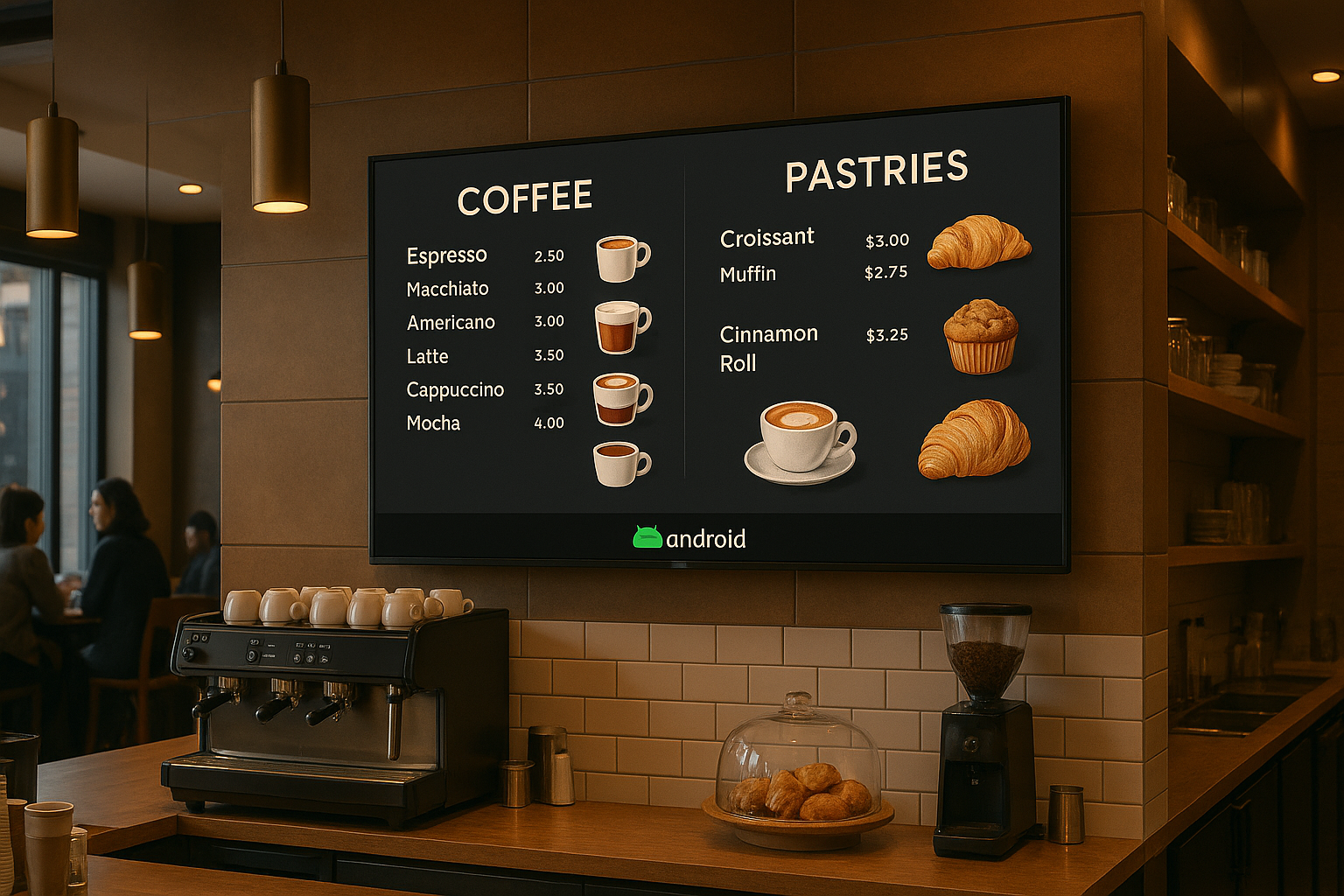
Create dynamic digital menu boards that you can update in real-time. Change pricing, highlight daily specials, or promote happy hour deals without reprinting menus. Learn how to monetize your digital menu boards with smart promotions.
Fitness Centers and Gyms
Display class schedules, motivational videos, membership promotions, and health tips. Livestream fitness content or instructional videos to keep members engaged.
Offices and Medical Clinics
Share company announcements, compliance information, or patient wait times. Automate your clinic's digital signage with smart scheduling to reduce administrative overhead.
Educational Institutions and Co-working Spaces
Display event calendars, room availability, emergency messages, or community announcements. Use the emergency playlist feature to instantly override all screens with urgent notifications.
5. Step-by-Step Setup Guide: How to Set Up Android TV for Digital Signage in 5 Minutes ⚡
Step 1: Check TV Compatibility
Ensure your Android Smart TV runs Android 7.0 or higher. Most TVs manufactured after 2018 meet this requirement. Check your TV's settings under "About" or "System Information."
Step 2: Download PiSignage Player
Visit your TV's app store and search for "piSignage Player."
Download and install the official PiSignage app directly on your Android TV.
Step 3: Register Your Display
Open the PiSignage app and note the registration code displayed on screen. Visit pisignage.com, create a free account, and claim your 2 lifetime free screen licenses using the registration code.
Step 4: Upload and Organize Content
Upload images, videos, or link existing content like the Google Slides, PowerPoint Presentations. PiSignage supports various content types including YouTube videos, live web feeds, and social media streams.
Step 5: Schedule and Deploy
Create playlists and schedule when different content should appear. Set up automatic scheduling for different times of day, days of the week, or special events. Your content will begin displaying immediately and continue working even if your internet connection drops.
6. Watch: Complete Android TV Setup Video Guide 🎥
For a visual walkthrough of the setup process, watch our step-by-step video tutorial that demonstrates exactly how to transform your Android TV into a PiSignage display in under 5 minutes.
Official YouTube Video By PiSignage
What You'll Learn in This Video:
- App Installation: Finding and downloading PiSignage Player 2.0 from your Android TV's app store
- Device Registration: How to register your Android TV screen and claim your free licenses
- First Content Deployment: Setting up your first playlist and seeing it display immediately
- Group Management: Understanding how multiple screens work together in the default group
PiSignage scales from single-screen setups to hundreds of displays.
The video shows the actual interface on both your TV screen and the PiSignage web dashboard, making it easy to follow along with your own setup.
Video covers Android TV compatibility (Android 9.0+), though the blog mentions Android 7.0+ - both work, but newer versions provide better performance.
7. Frequently Asked Questions ❓
Q. Can I use my TV for regular watching and digital signage?
A: Yes, you can easily switch between regular TV use and digital signage mode. When you want to watch TV, simply exit the PiSignage app. The content will resume automatically when you restart the app.
Q. What happens if my internet goes down?
A: PiSignage includes robust offline functionality. Your scheduled content continues displaying even during internet outages, ensuring your messaging never goes blank. Content syncs automatically when connectivity returns.
Q. Is there really a long-term free option?
A: Absolutely. PiSignage provides 2 screen licenses free for life with no credit card required. This isn't a limited trial—it's permanent. You only pay ($3/month per screen) when you need additional screens beyond your free allocation.
Q. How does this compare to USB drives and PowerPoint?
A: Unlike static USB content, PiSignage allows real-time updates from anywhere. You can change content, schedules, and messaging instantly without physical access to each display.
Learn more about the advantages of moving beyond flash drives.
Q. Is my data secure?
A: Yes, PiSignage uses encrypted connections and secure cloud storage. Content is delivered through secure channels, and you maintain full control over what displays and when.
Q. What integrations does PiSignage support?
A: PiSignage integrates with Google Slides, YouTube, live web feeds, social media streams, weather widgets, and RSS feeds. You can display live streaming content or add weather information to your displays.
Q. How many screens can I manage?
A: PiSignage scales from single-screen setups to hundreds of displays. Use group management features to control multiple screens simultaneously or manage each display individually based on location or content needs.
Q. Can I turn displays on and off remotely?
A: Yes, use the TV_OFF feature to remotely power down displays during off-hours, saving energy and extending screen life.
8. ROI and Cost Analysis: Start Free with 2 Screen Licenses 💰
PiSignage True Cost : 2 Free Lifetime Licenses + Affordable Scaling
- Hardware: $0 (if you use existing Android TV)
- Software: Free for 2 screens, and less than $3/month for additional screens
- Installation: $0 (5-minute self-setup)
- Total first year: $0-35 per screen
- Only $1.67/month from second year onward.
The savings are substantial. A business with 4 displays saves $6,000-14,000 in the first year alone compared to traditional solutions. View detailed pricing information to calculate your specific savings.
Take a look at PiSignage's pricing page in order to get clear idea.
9. Advanced Features for Growing Businesses 🚀
Emergency Override Capabilities
Instantly override all screens with urgent messages like weather alerts, security notices, or important announcements across your entire network.
Multi-Zone Displays
Create sophisticated layouts with multiple content zones on a single screen. Set up custom layouts to display multiple types of information simultaneously.
Synchronized Content Across Locations
Use domination playlists to ensure consistent messaging across all locations, perfect for franchise businesses or multi-location retailers.
Open Source Flexibility
For businesses with specific requirements, PiSignage offers open-source server options for complete control over your digital signage infrastructure.
10. Get Started Today ✅
Ready to transform your business communication? Getting started with PiSignage requires no sales calls, no credit card, and no long-term commitments. Your first 2 screens are free for life.
Transform your Android Smart TV into professional digital signage today.
Why thousands of businesses choose PiSignage:
- Risk-free trial: 2 screens free forever
- Affordable scaling: Less than $3/month per additional screen
- No technical expertise required: Setup in under 5 minutes
- Works with existing hardware: Use your current Android TVs
- Remote management: Update content from anywhere
- Reliable offline mode: Never display blank screens
- Professional support: Comprehensive documentation and help resources.
For further queries visit PiSignage help page.
Ready to revolutionize your business messaging? Download PiSignage on your Android TV and start displaying professional content in minutes.

