Schedule Different Content by Time of Day with Multiple Playlists in PiSignage
Automate your digital signage content with PiSignage's multiple playlist scheduling. Run different content by time of day, weekdays vs weekends, and seasonal promotions automatically across all locations without manual switching or USB updates.
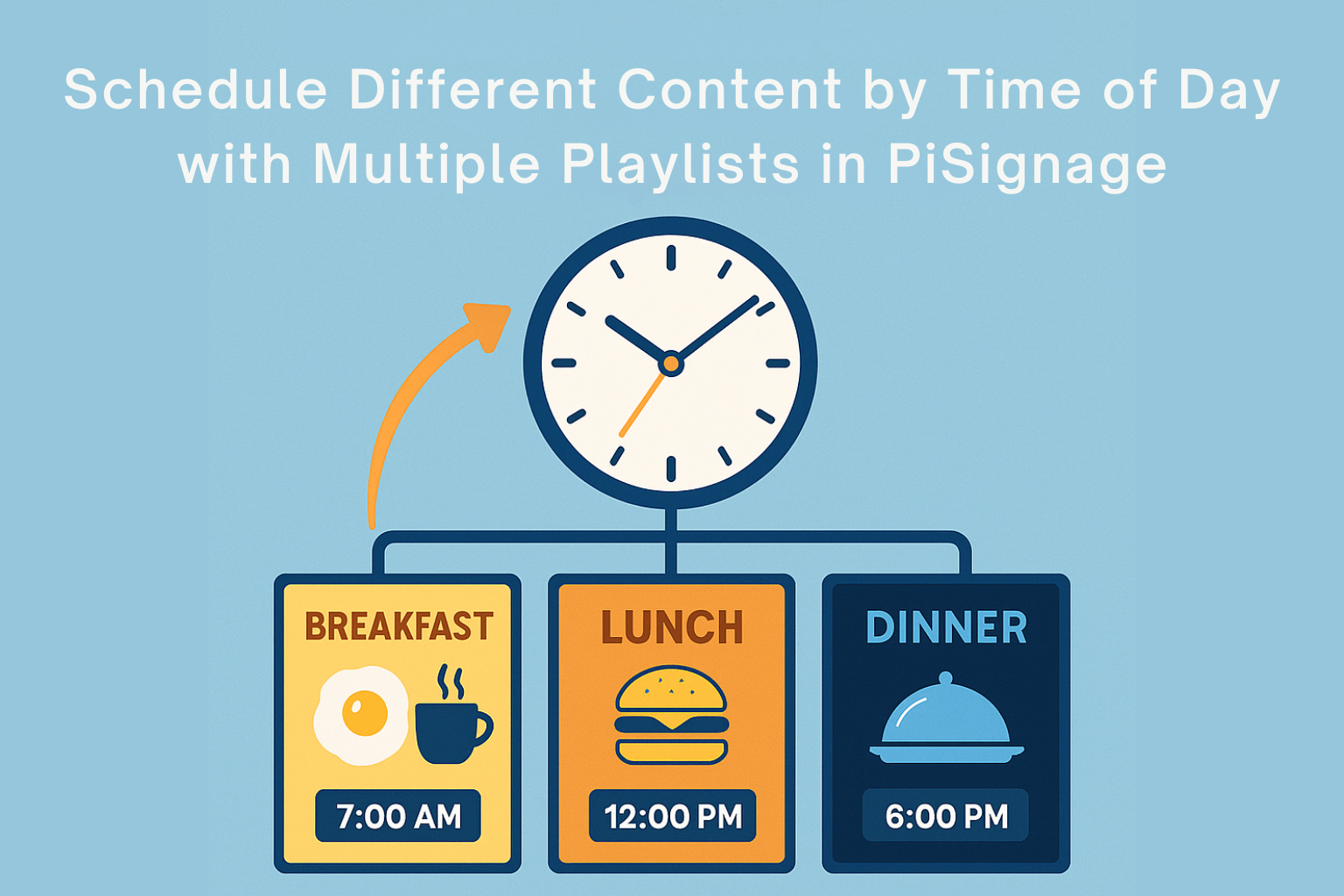
Managing digital signage content manually throughout the day creates unnecessary work for your staff. PiSignage's multiple playlist scheduling lets you run breakfast, lunch, after-hours, and weekend content automatically across all locations—no manual switching or USB updates required.
1. How Multiple Playlist Scheduling Works
The scheduling system in PiSignage operates on a simple but powerful principle: you create multiple playlists for different time periods, and the system automatically switches between them based on your schedule. Here's what makes it work:
- Multiple playlists per group, each with its own schedule
- Default playlist plays when no scheduled playlist is active
- Priority resolves overlaps: higher items play first
- Local media works offline; web pages and streams require internet
- Raspberry Pi devices need reliable time sync for accurate schedules
- Optional: TV_OFF to power down screens after hours automatically.
(Refer to our TV_OFF feature blog for more details)
2. Who Benefits from Time-Based Content Scheduling
Different businesses have different content needs throughout the day, and manual switching isn't practical for most operations. This feature works particularly well for:
- Restaurants and cafes: breakfast/lunch/dinner menus, happy hours
- Retail: weekday/weekend promos, time-limited offers
- Clinics and hospitals: doctor availability, time blocks, waiting-room content
- Gyms and studios: class blocks by hour/day
- Schools and campuses: period schedules, events, announcements
3. Understanding the Core Components 🗝️
Before setting up your schedules, let us understand the key terms used in PiSignage's scheduling system:
To read more about playlist types and their functions in PiSignage, visit the official help article on Playlist Types.
This article provides detailed descriptions of regular, advertisement, domination, audio, and event playlists, as well as instructions for scheduling TV off events.
4. Scheduling Capabilities 🗓️
The multiple playlist system gives you several ways to control when content appears on your displays:
Dayparting: Different content by time of day (e.g., 8:00–10:00 breakfast, 12:30–15:30 lunch).
Weekparting: Different content on weekdays vs weekends.
Seasonal or holiday windows: Set date ranges for Christmas, Black Friday, or local festivals.
After-hours behavior: Show a closing slide, dim screens, or power off displays.
5. Complete Setup Guide: Breakfast / Lunch / Regular Schedule 💡
Let's walk through setting up a common scenario: showing breakfast content from 8:00–10:00, lunch from 12:30–15:30, and regular menu at all other times.
1) Create your playlists
- PL-breakfast: Add your breakfast items
- PL-lunch: Add your lunch items
- PL-regular: Add your evergreen menu or promos
2) Assign players to a group
- Create a group (e.g., Grp-Store-1)
- Add all relevant players (e.g., all front-of-house screens) to this group
3) Set the default playlist
- Set PL-regular as the Default playlist for the group. This will play whenever no schedules are active
4) Add scheduled playlists
- Click +Add More and add PL-breakfast and PL-lunch to the group's playlist list
5) Configure schedules (per playlist)
For PL-breakfast, open the schedule icon:
- Date range: Leave blank or set your desired period (e.g., "Always" or a start/end date)
- Selected days: Mon–Sun (or pick specific days)
- Specified time: 08:00 AM–10:00 AM
For PL-lunch, open the schedule icon:
- Date range: As needed
- Selected days: Mon–Sun (or specific days)
- Specified time: 12:30 PM–03:30 PM
6) Order for priority
- Ensure PL-breakfast and PL-lunch are listed above PL-regular. Drag to reorder. Higher items have higher priority if schedules overlap
7) Deploy
- Click Deploy Group. Players typically update within a minute of the next heartbeat
Here's a YouTube video demonstrating Auto-Play by PiSignage.
YouTube Video on Scheduling content to Auto-Play using PiSignage Playlists
6. How the System Handles Overlaps and Priorities 🚨
Understanding how PiSignage manages competing schedules helps you avoid unexpected content switches and ensures the right message appears at the right time.
Overlaps and priority: If two scheduled playlists overlap, the higher-positioned item plays. Keep overlapping windows intentional, or adjust times to avoid collisions.
Default fallback: When no scheduled item matches the current time/day/date, PL-regular (default) displays automatically.
Separate evergreen vs promotions: Use separate playlists for ongoing menus and limited-time promos so you can reorder and audit easily.
Verify time zones: Confirm each player's time zone matches its physical location.
7. Content Types and Network Requirements 🌐
Not all content types behave the same way when network connectivity changes, so it's important to plan your playlists accordingly.
Local media (images, videos) continues to play even if the internet blips. Web pages and streams require internet connectivity. If connectivity drops, last cached/previous content may appear until the connection is restored.
To learn more about the content types supported by PiSignage and their technical details, visit our article on Content Types.
This article explains the formats available for videos, images, audio, streaming sources, web content, text messages, Media RSS, and custom layouts for displaying diverse signage information.
8. Ensuring Accurate Timing on Raspberry Pi Players ⌚
Accurate scheduling depends on your players keeping correct time, which requires special attention for Raspberry Pi devices.
Raspberry Pi devices do not have a real-time hardware clock. Ensure they can reach NTP/time servers so the device clock stays accurate. Reliable time sync is essential for schedules to trigger at the right moments.
9. Automating Display Power Management 📐
Beyond content scheduling, you can also automate when your displays turn on and off, saving energy and extending screen life.
Use TV_OFF to power down displays automatically after closing time and resume in the morning. This reduces energy usage and screen wear.
For further details read you can refer to our TV_OFF feature blog.
YouTube video on Scheduling multiple playlists in PiSignage, Automating your screen Run time with TV_OFF feature
10. Common Questions About Scheduling ⁉️
Here are the most frequent questions we receive about the scheduling system:
Q. Can I schedule by dates and times?
A: Yes. Use Date range plus Specified time to define windows (e.g., festival week from Nov 1–Nov 10, 9:00–21:00).
Q. Can weekdays and weekends be different?
A: Yes. Use Selected days to target Mon–Fri vs Sat–Sun.
Q. What if I forget to schedule dinner?
A: The Default playlist will be displayed whenever no scheduled playlist is active.
Q. How do I override everything during emergencies?
A: Use an emergency/override playlist to take immediate priority across the group. You can also refer to our blog on Emergency Message Feature to utilize this feature.
Q. Can I turn screens off automatically?
A: Yes—use TV_OFF to power down displays outside business hours.
11. Pre-Deployment Checklist ✅
Before activating your new scheduling system, verify these settings to avoid issues:
- Players are in the correct group
- Time zone and device time sync verified
- Default playlist set
- Scheduled playlists added and ordered correctly (priority resolved)
- Overlaps intentional and documented
- Internet confirmed for web/streaming assets if used
12. Fixing Common Scheduling Issues 🛠️
When schedules don't work as expected, these troubleshooting steps resolve most problems:
Content didn't switch at the scheduled time
- Check device time, time zone, and NTP sync
- Confirm you used the correct time format (HH:MM AM/PM)
- Ensure the scheduled playlist is enabled and sits above the default in the list
Web page didn't load
- Verify network connectivity; consider a local media fallback for critical windows
Wrong content shows on weekends
- Recheck Selected days in the schedule settings
Device was offline during a schedule window
- Once online, the player will follow the currently active schedule. Confirm time sync and connectivity to ensure future triggers
13. Quick Reference: Sample Schedule Setup 🕹️
For immediate implementation, here's a working schedule configuration that you can copy directly into your PiSignage setup. This example shows how to configure three playlists with non-overlapping time windows and proper priority ordering.
PL-breakfast
- days: Mon–Sun
- time: 08:00–10:00
- priority: 1
This playlist runs every day during morning hours. Even though it doesn't overlap with lunch, positioning it first establishes priority for any future overlapping content you might add.
PL-lunch
- days: Mon–Sun
- time: 12:30–15:30
- priority: 2
The lunch playlist runs daily during midday hours. Position it below breakfast in your playlist order to maintain priority structure for future scheduling needs.
PL-regular
- default: yes
- priority: fallback
Your regular playlist serves as the default content that displays whenever no scheduled playlists are active. This includes early morning (before 8:00), late morning (10:00-12:30), afternoon (after 15:30), and evening hours. Set this as your group's default playlist rather than scheduling it for specific times.
14. Business Impact for Small and Medium Businesses ⚡
Automated content scheduling eliminates manual processes that consume staff time and create opportunities for mistakes.
- Automates dayparting so staff don't touch remotes or USB drives
- Reduces errors, ensures promotions run on-time, and standardizes content across locations
- Typical setup takes 5–10 minutes; content changes propagate in under a minute after deploy
15. Getting Started with Your Schedule 🚀
Ready to implement time-based content scheduling? Follow these steps to get your first automated schedule running:
- Create your playlists
- Assign to a group, set default, add schedules, confirm ordering
- Deploy—and verify by watching the next scheduled switch
Start deploying your playlists today using PiSignage!
For detailed setup instructions, visit our documentation or explore all available features on our website.
Originally published in 2018. Fully updated and expanded in September 2025 to reflect the latest PiSignage features.

