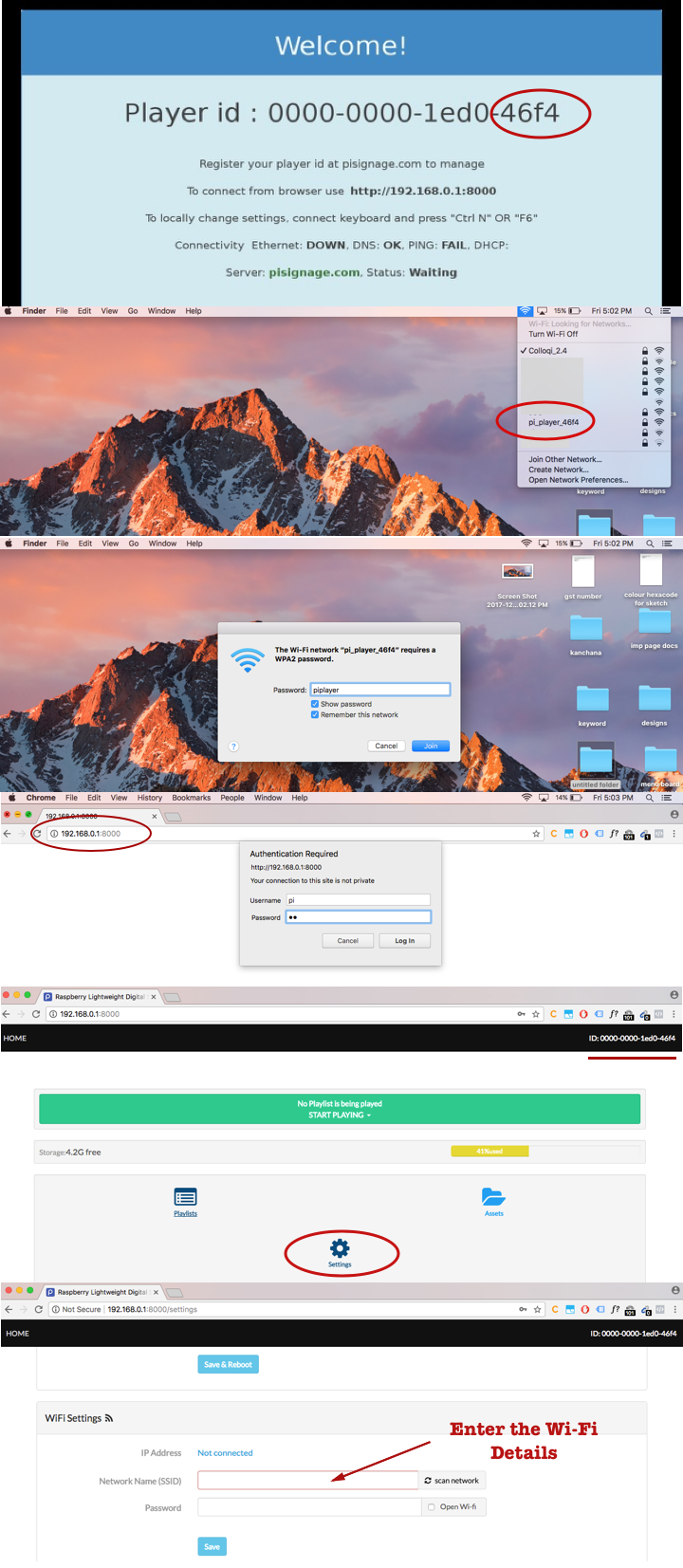Configuring Wi-Fi in piSignage Player - even more easy now

Previously WiFi was configured in piSignage player using these 2 methods. Though easy enough, they required either player being connected to the network via ethernet or a Keyboard to configure player directly.
Wifi setup in piPlayer
Now Configuring Wi-Fi in piSignage is even more easier with piSignage player working as a Wireless Access point. Below are the detailed instructions.
- Power on the piSignage player.
- Now connect to the wifi access point named pi-player_xxxx where xxxx represents the last 4 digits of the piSignage player (refer screenshots below). The password is "piplayer".
- Once you are connected to the player go to the browser and type 192.168.0.1:8000 , which loads the player interface. ( Note The adress has been changed to 192.168.100.1:8000 for the releases after 1.9.7c. For the older images no change). Enter pi for both username and password.
- Go to settings, Scroll down to Wi-Fi settings and Enter the details of the Wi-Fi network, to be connected to and save.
- Once done, the player reboots and Wi-Fi configuration is done.
IMPORTANT NOTE : Make sure to enter the accurate details regarding the Wi-Fi, as once the details are saved , The wireless access functionality of the piSignage player is deactivated. For any further changes in Wi-Fi, you can only use these 2 methods.