How to Instantly Override All Digital Signage Screens with Emergency Messages Using PiSignage
PiSignage’s Emergency Playlist feature instantly overrides all digital signage screens with a single, high-priority message. This guide shows how to use this powerful tool for urgent alerts, flash sales, and business-critical updates, ensuring your message reaches every screen, every time.
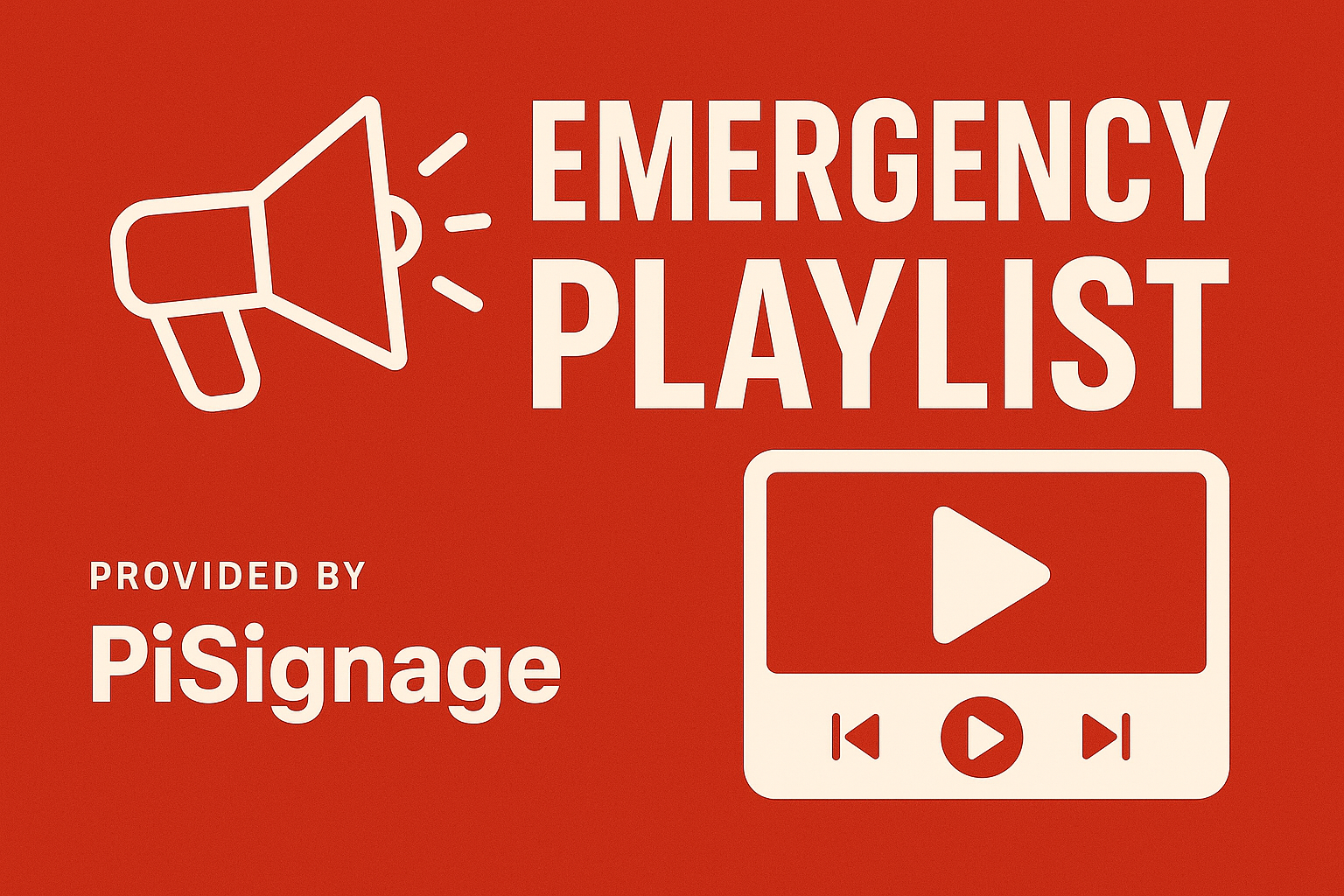
When you need to communicate instantly across all your digital screens, every second counts. Whether it's a flash sale announcement for your retail chain, an urgent all-hands meeting in your corporate office, a safety protocol update in your healthcare facility, or a critical alert during an actual emergency, you need the ability to instantly broadcast important information across all your digital displays—regardless of what content is currently playing.
I've noticed how sometimes organizations struggle with fragmented communication across multiple screens and locations. Based on consistent feedback from administrators across retail, education, and corporate environments, PiSignage’s Emergency Playlist feature has emerged as a key capability. Despite its name, it serves far more than just emergencies. Many teams use it for timely overrides, critical alerts, and high-priority content across multiple screens
1. Understanding PiSignage's Emergency Playlist Feature 📋
The Emergency Playlist feature allows you to instantly deploy a single playlist across all player groups in your PiSignage account, completely overriding any scheduled content currently running. This isn't just a theoretical emergency tool—I've watched administrators use it effectively during real situations, from building evacuations to urgent company-wide announcements.
What makes this feature particularly powerful is its simplicity. You don't need to navigate through individual player groups or remember which screens are displaying what content. With just a few clicks, you can ensure your emergency message reaches every screen in your network simultaneously. The system is designed to work regardless of your current playlist schedules, group configurations, or individual player settings.
Tip: If you're new to organizing your screens, check out our guide on PiSignage's Group Feature to understand how to efficiently manage multiple displays before setting up emergency overrides.
2. Beyond the 'Emergency' Name 🎯
Despite being called an "Emergency Playlist," this feature has evolved into something much broader—a universal communication override that smart organizations use for high-impact messaging. Here's the reality: any situation requiring instant, facility-wide communication benefits from this tool.
📊 Strategic Business Applications
The emergency override feature is a powerful engagement platform, proving that the best crisis communication systems are also robust enough for everyday excellence. Here's how forward-thinking organizations are maximizing this tool:
Revenue Generation
- Retail Chains: A major electronics retailer I worked with uses emergency overrides for lightning deals. They instantly broadcast messages like "2-Hour Flash Sale: 50% Off All Headphones" across their entire store network—from entrance displays to checkout screens—creating an immediate sense of urgency.
- Hotels & Resorts: They override lobby and elevator screens for VIP arrivals or conference announcements, ensuring all guests see critical event information simultaneously. They also use it to promote spa services, restaurant specials, or exclusive guest experiences.
Operational Excellence
- Corporate Enterprises: During quarterly results or major announcements, facilities can broadcast "Join us in the main auditorium at 3 PM for CEO address" across cafeteria screens, elevator displays, and lobby monitors. IT departments use overrides for network outages, displaying messages like "WiFi maintenance in progress. Service restored by 2 PM. Use guest network: TempAccess2024."
- Schools & Colleges: Schools deploy it for immediate schedule changes, like "Early dismissal at 1 PM today due to weather conditions. Buses departing at 12:45 PM" or "Parent-teacher conferences moved to gymnasium due to flooding in main hall." They also use it for emergency drills, severe weather alerts, and lockdown communications.
- Healthcare & Manufacturing: Hospitals instantly communicate new infection control protocols, such as "Effective immediately: Masks required in all patient areas. Thank you for keeping our community safe." Manufacturing facilities broadcast shift changes, production line updates, or safety reminders across plant floor displays.
🔄 The Psychology of Instant Override
What makes this feature so powerful isn't just the technology—it's the psychology. When content suddenly changes across all screens simultaneously, it creates an "attention interrupt" that ensures your message gets noticed. Regular scheduled content often becomes background noise, but an instant override commands immediate attention.
I've watched retail managers boost flash sale participation simply because the synchronized override created a sense of urgency and importance that individual screen updates couldn't achieve. The feature transforms routine announcements into event-level communications.
💡 Smart Implementation Strategy
The most successful implementations I've seen treat this as a "high-impact communication tool" rather than just emergency equipment. They create content libraries for different scenarios:
- Revenue Drivers: Sale announcements, limited-time offers, new product spotlights.
- Culture Builders: Achievement celebrations, team announcements, motivational content.
- Operational Updates: Schedule changes, maintenance notifications, and weather-related closures. For example, a restaurant chain can deploy it for sudden weather alerts: "Due to severe weather, we're closing early at 6 PM today. Thank you for your understanding."
- True Emergencies: Safety alerts, evacuation instructions, and crisis communications. For security situations, schools can use it to communicate "Secure lockdown initiated. Remain in current locations until all-clear announcement. Staff check email for updates."
The common thread is the need for immediate, universal visibility. Whether it's a 30-minute flash sale or a facility-wide policy update, the emergency override ensures your message cuts through the noise of regular programming to reach every screen, every visitor, every employee—simultaneously.
The key insight?
3. Step-by-Step: Activating Emergency Override ⚡
Setting up an emergency override through PiSignage is straightforward, but I always recommend practicing this process during non-emergency situations so your team can execute it flawlessly when it matters most.
First, log into your PiSignage account and navigate to the Groups tab. In the top right corner, you'll see the "Override All Players" option. Click on this, and you'll see a dropdown menu with the "Force a Playlist" option. This is your emergency activation point.
Once you click "Force a Playlist," you can select from your pre-configured emergency playlists. I always advise my clients to prepare multiple emergency playlists for different scenarios—fire evacuation, security lockdown, medical emergency, severe weather, etc. Select your appropriate playlist and click "Deploy All." Within moments, every screen in your facility will display your emergency content, regardless of what was previously scheduled.
4. See the Emergency Playlist in Action 📺
Watch this official PiSignage demonstration of the Emergency Playlist feature:
Official PiSignage Emergency Playlist YouTube video
This video walkthrough shows exactly how the override process works, from activation to clearing the emergency state.
5. Managing and Clearing Emergency Overrides 🔄
One aspect I particularly appreciate about PiSignage's implementation is how clearly it communicates when emergency mode is active. When you navigate into any individual group while an emergency playlist is running, you'll see a clear warning message: "Emergency playlist is playing." This prevents confusion and ensures your team knows why normal content isn't displaying.
Clearing the override is equally important and just as simple. Return to the Groups tab, access the "Override All Players" dropdown, and select "Clear All Overrides." Immediately, all screens will resume their regularly scheduled programming. I've found this two-step process (activate and clear) strikes the perfect balance between ease of use and preventing accidental activation or deactivation.
Important: For facilities using WiFi-connected players, refer to our WiFi configuration guide to ensure reliable connectivity during critical moments.
6. Best Practices for Emergency Preparedness 🎯
I’ve seen what works best with emergency overrides, and here are my top recommendations. First, create your emergency playlists during calm periods, not during actual emergencies. Include clear, readable text with high contrast colors, and test how your messages appear on screens of different sizes throughout your facility.
I recommend setting clear rules about who can trigger emergency overrides. The feature should be easy to use in urgent moments, but it shouldn’t be activated by mistake. Train several staff members so they’re confident with the process, but keep a clear chain of responsibility. Running regular drills with the emergency playlist makes sure your team can act quickly and accurately when it really matters.
learn more in our Android Smart TV guide.
7. Frequently Asked Questions ❓
Q: Can I schedule emergency playlists in advance, or do they only work for immediate activation?
A: Emergency playlists are designed for immediate activation through manual override. However, you can pre-create multiple emergency playlists for different scenarios (fire, security, weather, etc.) and store them in your account ready for instant deployment. The actual activation must be manual to prevent accidental overrides of your regular content.
Q: What happens to my regular scheduling when I clear an emergency override?
A: When you clear the emergency override using "Clear All Overrides," each player group immediately returns to its originally scheduled content. PiSignage maintains your regular playlist schedules in the background, so there's no need to reconfigure anything. Your normal programming resumes exactly where it would be according to your preset schedules.
Q: How quickly does the emergency content appear on screens after activation?
A: Based on my experience implementing these systems, emergency content typically appears on screens within 10-30 seconds of activation, depending on your network conditions and the current content being displayed. The override bypasses normal scheduling queues, making it one of the fastest ways to update all screens simultaneously.
Q: Can I target specific groups of screens for emergency messages, or is it all or nothing?
A: The Emergency Playlist feature is designed for facility-wide communication, affecting all player groups simultaneously. For targeted messaging to specific areas, you would use PiSignage's standard group management features. However, during true emergencies, the all-screens approach ensures no area misses critical safety information.
Check our group management feature for more Group related info.
Q: Do I need special hardware setup for emergency overrides to work reliably?
A: Emergency overrides work with standard PiSignage setups. For maximum reliability, ensure stable network connections and consider disabling unnecessary wireless features on your Pi players (see our guide on disabling internal WiFi and Bluetooth for dedicated installations). If you're running your own server, check our open-source server setup guide for optimal configuration.
8. Ready to Secure Your Facility? 🚀
Don't wait for an emergency to test your communication systems. PiSignage's Emergency Playlist feature gives you the instant, facility-wide communication capability you need when every second counts.
Instantly unify your message with PiSignage—activate your Emergency Playlist today!
- Explore our complete feature set
- Review detailed setup documentation
- Try risk-free with 2 screens for life—no commitment required
Originally published in 2022. Fully updated and expanded in August 2025 to reflect the latest PiSignage features.

