How to Play Livestreams & Videos on Your Digital Signage Screens with PiSignage
This guide shows how to stream Facebook Live, YouTube videos, and other content on your digital signage using PiSignage. Covers setup, real examples from restaurants and schools, and answers common questions.
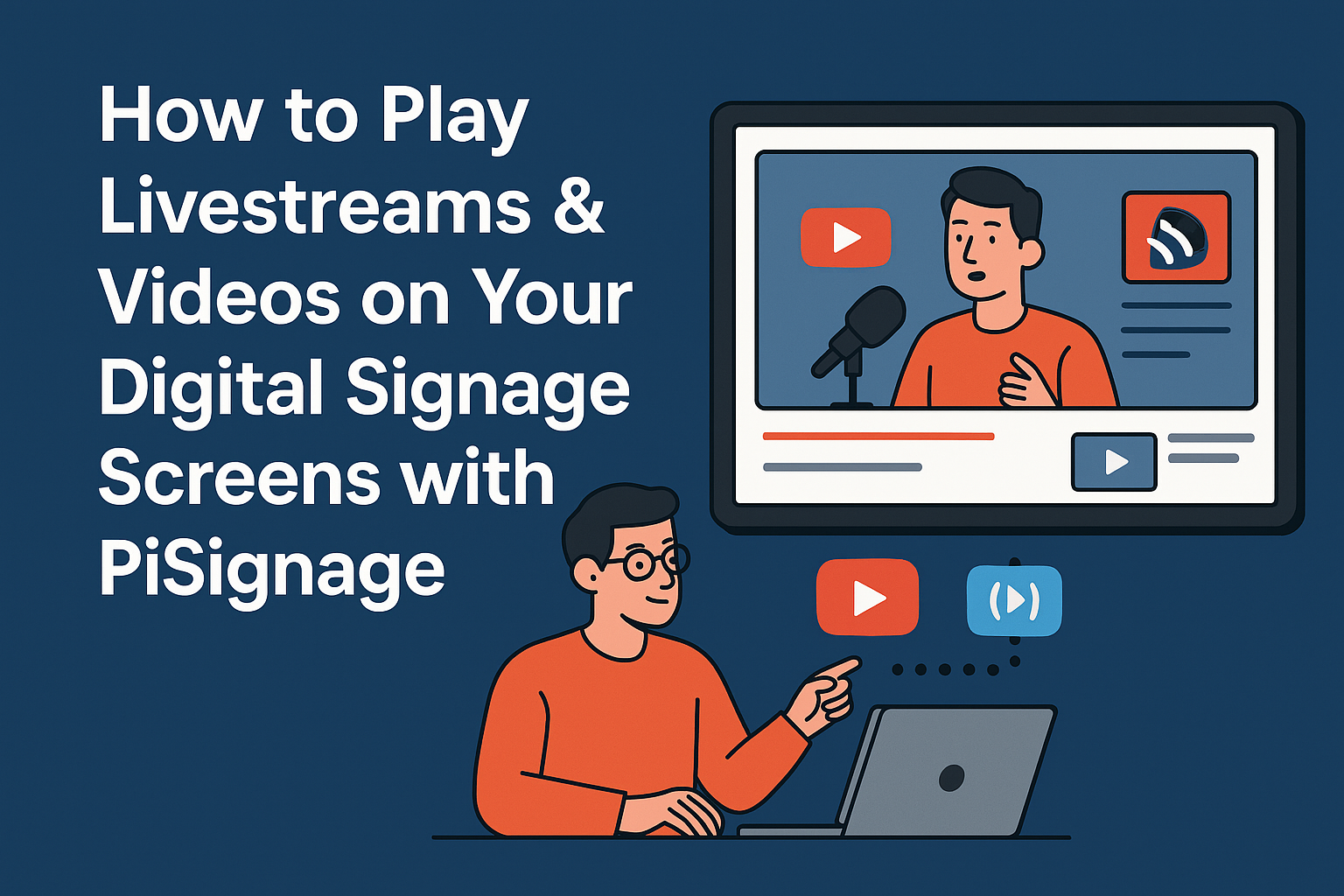
TL;DR
- Purpose: PiSignage lets businesses stream Facebook Live, YouTube Live, and other video sources directly to digital signage screens - making displays more engaging and real-time.
- Key Use Cases:
- Restaurants/Cafes: Stream sports, cooking demos, or social media content.
- Education: Broadcast school events, announcements, and YouTube educational videos.
- Corporate Offices: Share leadership talks, live updates, and training videos.
- Gyms/Fitness Centers: Play fitness classes, motivational streams, or live sessions.
- Retail: Showcase live product demos, influencer reviews, or social events.
- Step-by-Step Setup:
- Sign up (2 screens free for life).
- Use any supported device (Android TV, Raspberry Pi, Intel NUC, Smart TVs).
- Register your player via PiSignage web interface.
- Add video content: YouTube/Facebook Live embed links, RTSP/HLS/UDP streams, or uploaded files.
- Create playlists with videos, images, and web content; schedule them.
- Manage screens via real-time dashboard.
- Use features like domination playlist and emergency messages for overriding your screens.
- PiSignage Advantages:
- Free forever for 2 screens; scale for $1.67/month per additional screen.
- Works with multiple streaming sources (YouTube, Facebook, RTSP, Shoutcast).
- Supports offline playback for uploaded files.
- Easy setup for non-technical users, with centralized dashboard control.
- FAQs:
- Supports YouTube & Facebook Live + local files.
- No special hardware needed - works on most TVs and players.
- Manage multiple screens remotely from one account.
- Advanced scheduling and mixed playlists supported.
- Getting Started: Register your screens, and start streaming engaging video content instantly - with free global support and documentation.
Why PiSignage?
A cost-effective, scalable solution to stream live video content on digital signage, boosting customer engagement across industries.
What Does "Playing Livestreams & Videos on Digital Signage" Mean?
Playing livestreams and videos on digital signage refers to the capability of displaying real-time streaming content and pre-recorded video files directly on digital display screens in commercial or public spaces, rather than just static images or text.
Live Streaming on Digital Signage
This means your digital screens can show live video content as it happens in real-time—such as:
- Facebook Live broadcasts streaming directly to your restaurant's screens during peak hours
- YouTube Live events playing simultaneously across multiple classroom displays
- Live sports feeds broadcasting to gym screens without cable TV subscriptions
- Corporate livestreams reaching all office locations instantly during company meetings
Video Playback on Digital Signage
This involves displaying pre-recorded video content that can be:
- Scheduled automatically to play specific videos at designated times
- Mixed with other content in rotating playlists (videos, images, web pages)
- Updated remotely without physically accessing each screen
- Played offline from downloaded files when internet connectivity is limited
In today's fast-paced business environment, capturing customer attention requires more than static displays. Livestreams and dynamic video content have become essential tools for businesses to boost engagement, deliver real-time updates, and build authentic brand connections.
Whether you're a restaurant owner wanting to stream live sports matches, a school administrator broadcasting events to multiple classrooms, or a retail store showcasing influencer product demonstrations, integrating livestreams and videos into your digital signage strategy can transform how you connect with your audience.
The challenge? Most digital signage solutions are either too complex, too expensive, or designed for enterprise-level deployments that leave businesses struggling with technical jargon and hefty monthly fees. PiSignage changes that equation entirely.
1. Real-World Use Cases: Where Livestreams & Videos Make the Difference
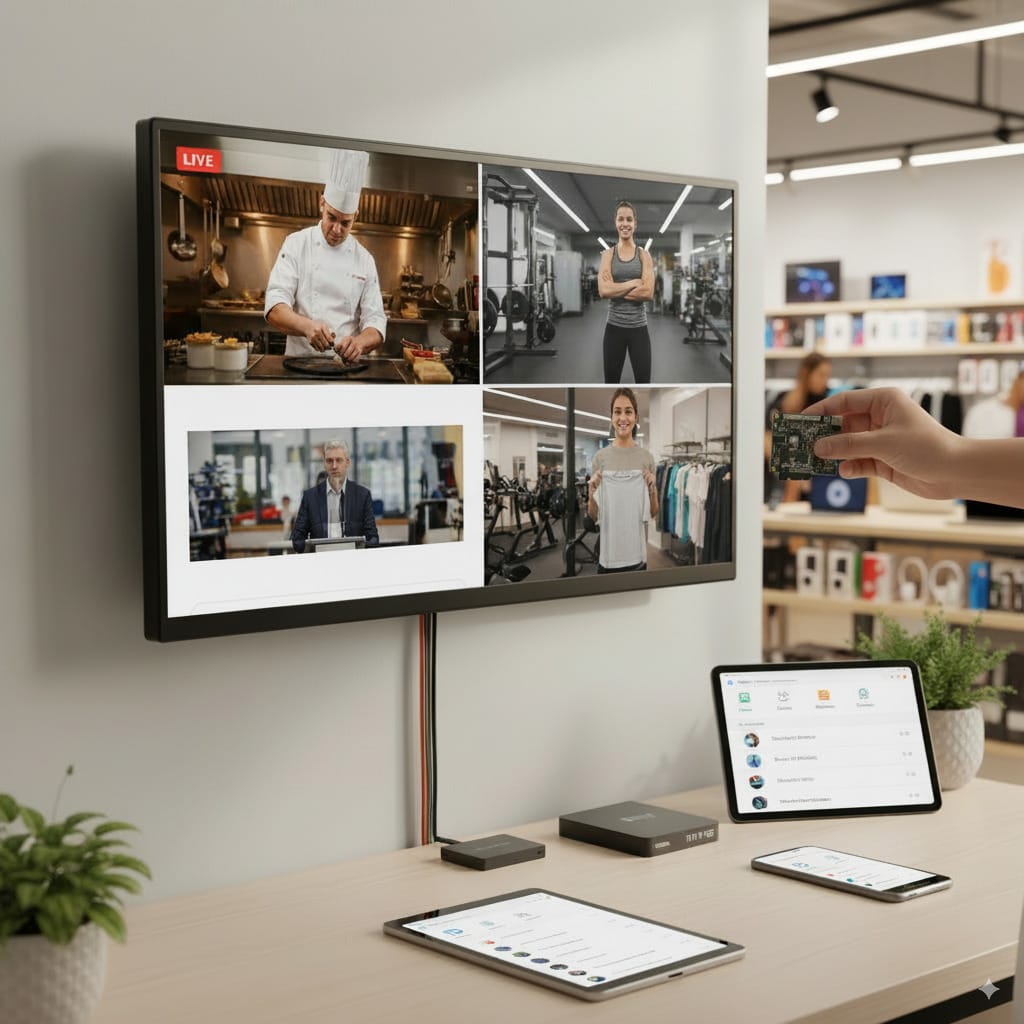
Restaurants & Cafes
Stream live sports matches, cooking demonstrations, or social media content to create an engaging dining atmosphere. Display YouTube cooking channels during slow hours or switch to live games during peak times to attract crowds and increase dwell time.
Educational Institutions
Broadcast school events, morning announcements, or educational content across multiple classrooms and common areas. Stream live graduation ceremonies to parents who can't attend in person, or display YouTube educational videos in hallways and libraries.
Corporate Offices
Share leadership announcements, company updates, or training videos across multiple screens throughout the office. Stream live presentations from conference rooms to employees in different locations, keeping everyone informed and connected.
Fitness Centers & Gyms
Display YouTube fitness classes, motivational videos, or live workout sessions on screens throughout your facility. Stream popular fitness influencers or broadcast live classes from one studio to multiple locations.
Retail Stores
Showcase product demonstrations, influencer reviews, or live shopping events to drive sales. Display social media content featuring your products or stream live product launches to create buzz and encourage purchases.
2. Step-by-Step Guide: Playing Facebook Live & YouTube Videos 📋
Step 1: Sign Up for PiSignage
Create your free account at pisignage.com and enjoy 2 screens free for life—no credit card required. The setup process is designed specifically for non-technical users, with clear guidance at every step.
Step 2: Prepare Your Hardware
PiSignage works with affordable, readily available hardware:
- Raspberry Pi (most popular choice)
- Android TV devices
- Intel NUC or compatible mini PCs
- Smart TVs with browser support
- Odroid or Radxa single-board computers
You get complete digital signage management for less than $3 per screen per month, including your initial license cost — a price point that’s hard to beat for reliable, scalable business display networks.
Step 3: Register Your Player
Access the PiSignage web interface and register your player device. The system automatically detects your hardware and provides tailored setup instructions.
Step 4: Add Video Content in Assets
Navigate to the Assets tab where you'll add your content. PiSignage supports multiple URL types:
For YouTube Videos & Livestreams:
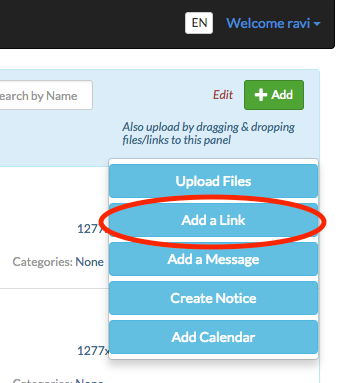
- Copy the YouTube embed link (includes autoplay parameters)
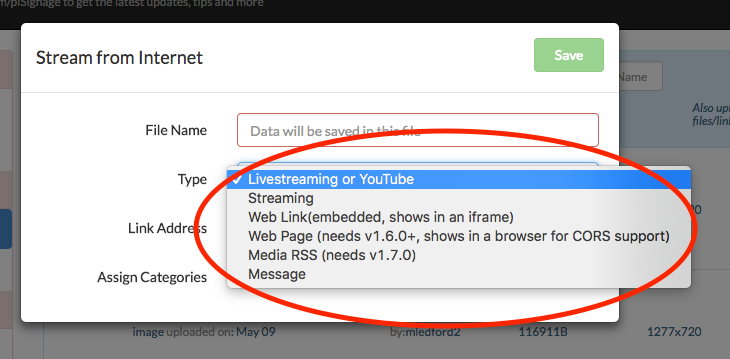
- Select "Livestreaming or YouTube" as the type
- Chrome player automatically handles playback optimization
For Facebook Live Videos:
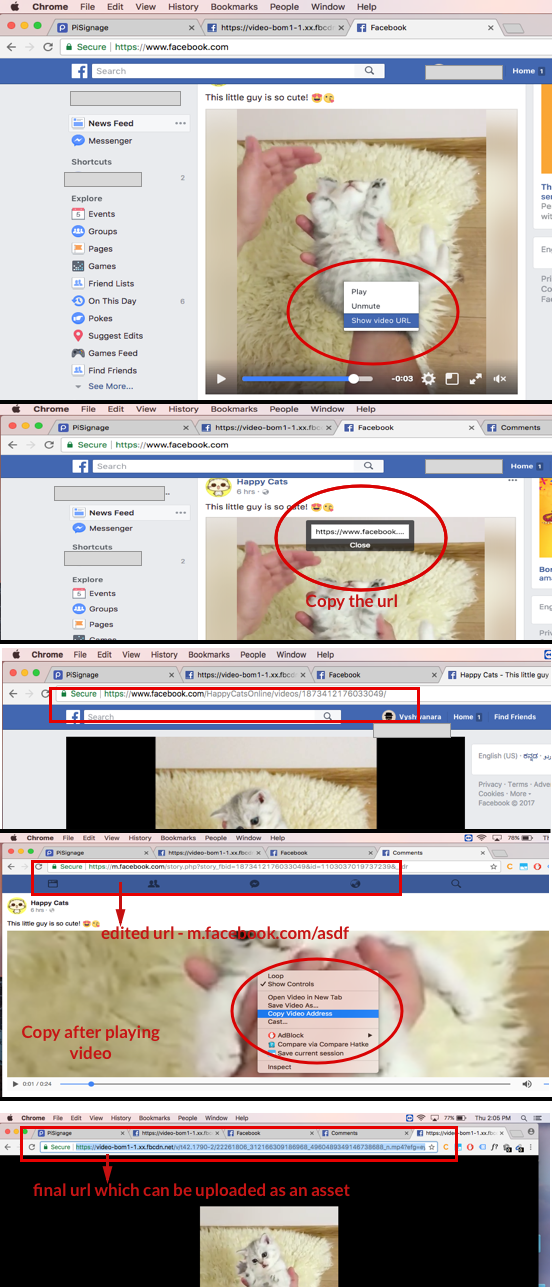
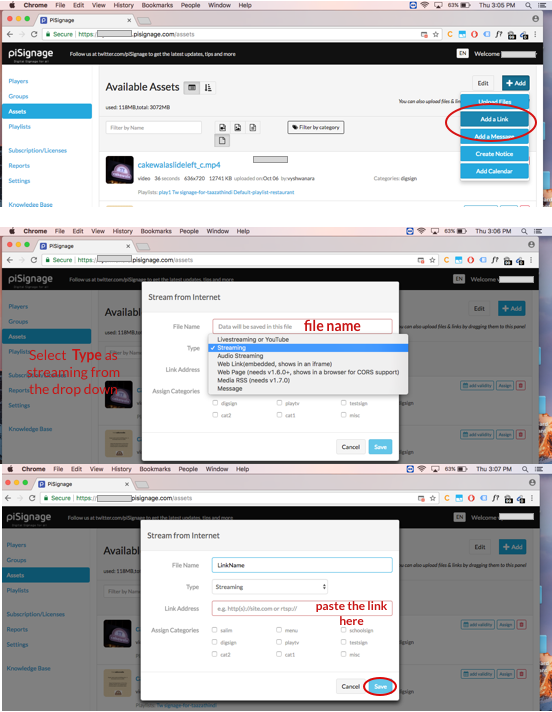
- Right-click on the Facebook video and select "Show video URL"
- Change "www." to "m." in the URL (mobile version)
- Right-click the mobile video and copy the video address
- Add as "Streaming" type in Assets
For Other Streaming Sources:
- RTSP, UDP, Shoutcast: Use "Streaming" type
- Web-based content: Use "Web link (embedded)" or "Web Page"
- Media RSS feeds: Perfect for news or sports updates
- Direct video files: Upload for offline playback
3. Watch it in Action
If you prefer a practical demonstration, watch the segment from 6:00 to 13:20 in this in-depth video guide, where the creator walks through uploading assets, adding livestreams, and configuring playlists for continuous playback on your digital signage screens.
Source: Gadgets Pod, “PiSignage Complete Guide.”
Special thanks to Gadgets Pod for this clear and practical walkthrough of PiSignage features. Watch the full tutorial on their YouTube channel for hands-on demonstrations.
Step 5: Create and Deploy Playlists
Drag your video assets into playlists, set durations, and schedule playback times. You can mix livestreams, recorded videos, images, and web content in the same playlist for dynamic programming.
For advanced scheduling needs, explore PiSignage's multiple playlist deployment features that allow time-based content switching throughout the day.
Step 6: Monitor and Manage
Use the dashboard for real-time monitoring, instant updates, or emergency content deployment. The emergency playlist feature allows you to override all screens instantly for urgent announcements.
4. What PiSignage Offers for Your Video & Livestream Needs
| Feature | PiSignage Advantage |
|---|---|
| Free Plan | 2 screens for life - no time limits or feature restrictions |
| Monthly Cost | $3 per additional screen with transparent pricing |
| Setup Complexity | Simple, Non-techy-focused interface designed for business owners |
| Hardware Support | Raspberry Pi, Android TV, Smart TVs, Intel NUC, and more |
| Offline Playback | Full support for downloaded content during network outages |
| Livestream Support | YouTube, Facebook, RTSP, HLS, UDP, Shoutcast streaming |
| Technical Support | Direct, user-friendly assistance without enterprise complexity |
Visit PiSignage's feature page or blogs for more information.
5. Why PiSignage Works for your Business
- Simple, Business-Focused Setup: PiSignage eliminates technical complexity with an interface designed specifically for business owners. No IT expertise required—just straightforward tools that get your content on screen quickly.
- Transparent Pricing: Start with 2 screens completely free, then add more for just $3/month per screen. This clear pricing model lets you grow your digital signage without surprise costs or hidden fees.
- Hardware Flexibility: Work with the devices that fit your budget and setup. From $35 Raspberry Pi units to existing Android TVs, PiSignage supports affordable hardware options that keep your total cost of ownership low.
6. Why PiSignage Stands Out
- Simpler Setup: No technical jargon or complicated configuration. PiSignage's interface is designed for business owners, not IT departments.
- Ultra-Affordable Pricing: At less than $3/month per screen after your first two free screens, PiSignage costs upto 80% less than competitors with extensive features and functionalities.
- Business-Focused: While competitors target enterprise clients with complex features and high prices, PiSignage focuses on what your businesses actually need: reliable, affordable digital signage that works.
- Hardware Flexibility: Unlike competitors that lock you into expensive proprietary hardware, PiSignage works with affordable devices you can buy anywhere.
7. Frequently Asked Questions
Q. Can I play YouTube livestreams on PiSignage?
A: Yes, PiSignage supports both YouTube videos and livestreams. Simply paste the YouTube embed link in the Assets tab and select "Livestreaming or YouTube" as the type. The system automatically handles autoplay and optimization parameters.
Q. Do I need special hardware?
A: No special hardware required. PiSignage works with affordable devices like Raspberry Pi ($35), Android TV boxes ($50+), or even your existing smart TVs. Most complete setups cost under $100 per screen.
Q. Will livestreams slow down my network?
A: Livestreams use bandwidth while playing directly from sources like YouTube or Facebook. However, PiSignage optimizes performance through browser caching and supports offline playback for downloaded content when network usage is a concern.
Q. Can I schedule videos and livestreams together?
A: Absolutely. PiSignage allows mixing different content types in the same playlist. You can schedule morning news livestreams, afternoon product videos, and evening promotional content seamlessly. For complex scheduling needs, check out the advanced playlist scheduling capabilities.
Q. Is offline playback possible?
A: Yes, for uploaded video files, images, and documents. Livestreams and web links require internet connectivity, but locally stored content plays even during network outages, ensuring your displays stay active.
Q. Is there a free plan in PiSignage?
A: Yes! Every PiSignage account includes 2 screens free for life—no time limits, no feature restrictions. Additional screens cost only $3/month, making it the most affordable option for growing businesses.
Q. What livestream sources are supported?
A: PiSignage supports YouTube, Facebook Live, HLS streams, RTSP feeds, UDP streams, and Shoutcast audio. The system uses hardware-accelerated playback on Raspberry Pi for optimal performance with various streaming protocols.
Q. Can I use PiSignage with smart TVs?
A: Yes, PiSignage runs on Android TVs as an app and works through web browsers on most smart TV platforms. This eliminates the need for additional hardware if you already have compatible displays.
Q. How do I troubleshoot streaming issues?
A: Verify your internet connection and stream URL validity. Ensure your player software is updated through the PiSignage dashboard. If issues persist, consult the comprehensive PiSignage documentation or contact support directly. You can also visit PiSignage's help page for more queries.
Q. Can I manage multiple screens from one dashboard?
A: Yes, PiSignage's group management features allow centralized control of multiple screens across different locations. Perfect for chains, franchises, or multi-room deployments where you need consistent content management.
Q. What happens during internet outages?
A: Downloaded content continues playing during network disruptions. For critical scenarios, you can pre-load essential content locally or use the emergency playlist functionality to ensure important messages display even during connectivity issues.
8. Get Started Today: Transform Your Screens into Powerful Digital Signage
Ready to engage your customers with dynamic livestreams and videos? PiSignage makes it simple, affordable, and reliable.
Start with 2 screens completely free for life. No hidden fees, no time limits—just powerful digital signage that grows with your business. Need more screens? Add them for just $3/month each.
Whether you're streaming live sports in your restaurant, broadcasting school events, or showcasing product videos in your retail space, PiSignage provides the tools you need without the complexity or cost of enterprise solutions.
Sign up now and see why thousands of businesses trust PiSignage for their digital signage needs.
Questions? Visit help.pisignage.com for detailed guides and support, or explore the complete feature set to discover everything PiSignage can do for your business.
Originally published in 2017. Fully updated and expanded in September 2025 to reflect the latest PiSignage features.

