How to Turn Off Digital Displays Remotely: A Comprehensive Guide to PiSignage's TV_OFF Feature
Learn how PiSignage’s TV_OFF feature lets every screen turn itself off after hours and wake back up for opening—all set once in the dashboard, no extra gadgets, and your content resumes exactly where it left off.
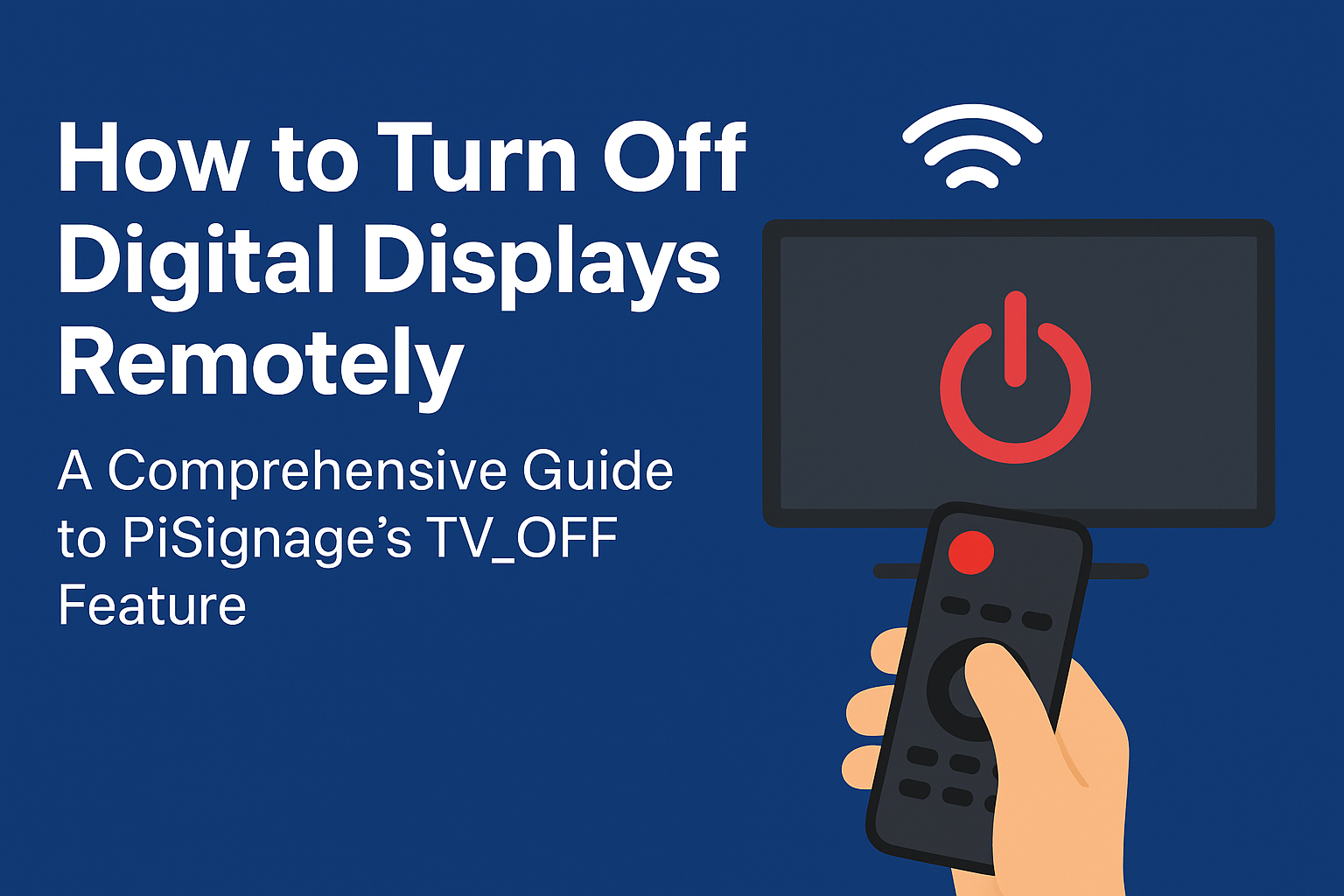
Running digital displays longer than needed wastes energy and drives up costs, especially when you manage multiple locations. Even a single restaurant menu board left on overnight can add unnecessary expenses, and across dozens of retail sites the numbers multiply quickly. The TV_OFF feature in PiSignage solves this by letting you schedule display power cycles automatically. It cuts waste, removes the need for manual shutdowns, and helps you keep operating costs under control.
The TV_OFF feature in PiSignage removes the hassle of manually turning displays on and off at each location. It gives administrators centralized control over display power cycles, saving time and reducing errors. Here’s how the feature works and why it can make digital signage operations much more efficient.
1. Understanding the TV_OFF Feature 🖥️
The TV_OFF functionality operates as a special playlist within PiSignage that sends power-off commands to connected displays. Unlike regular content playlists, this feature communicates directly with your displays' power management system, ensuring screens turn off completely rather than just displaying a black screen.
What makes this particularly valuable is its integration with scheduling capabilities. You can automate display power cycles based on business hours, seasonal requirements, or specific operational needs. This isn't just convenient—it's a significant cost-saver when managing single displays or entire networks across different locations.
The feature works seamlessly with most commercial displays that support CEC (Consumer Electronics Control) or RS232 commands, making it compatible with the majority of professional signage setups.
2. Setting Up the TV_OFF Feature ⚙️
Here’s the step-by-step process for setting up TV_OFF across one display or hundreds
Step 1: Create a Dedicated Group Start by creating a new group for the displays you want to control. This works whether you're managing one screen or hundreds. I recommend naming these groups descriptively—like "RestaurantTVOff" or "RetailAfterHours"—to make management intuitive.
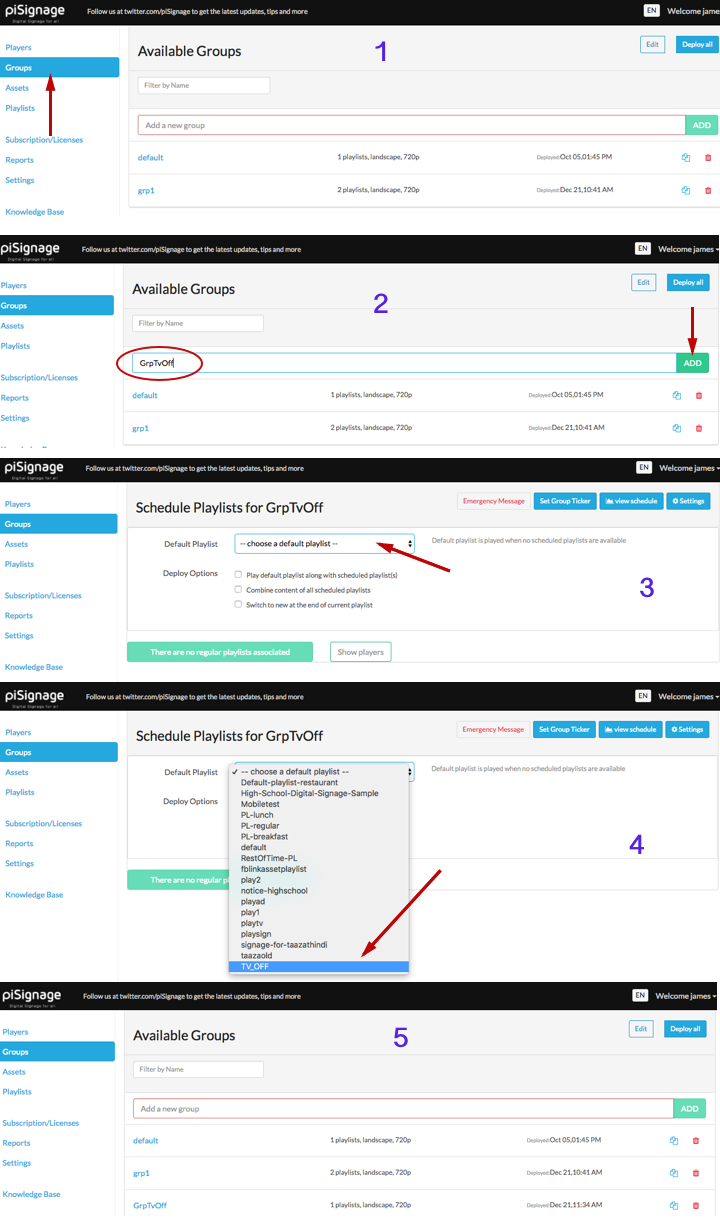
Alternative approach: You can also take any existing group and simply change its default playlist to TV_OFF (without any additional playlists). However, creating a dedicated group makes TV_OFF management cleaner and more organized.
Step 2: Assign TV_OFF as Default Playlist Navigate to your newly created group and select TV_OFF from the default playlist dropdown. This ensures that whenever no other playlist is scheduled, your displays will automatically turn off.
Step 3: Add Players to the Group From the Players section, assign the relevant displays to your TV_OFF group by clicking the gear icon next to each player and selecting the appropriate group. This could be a single display for a small business or multiple displays across various locations.
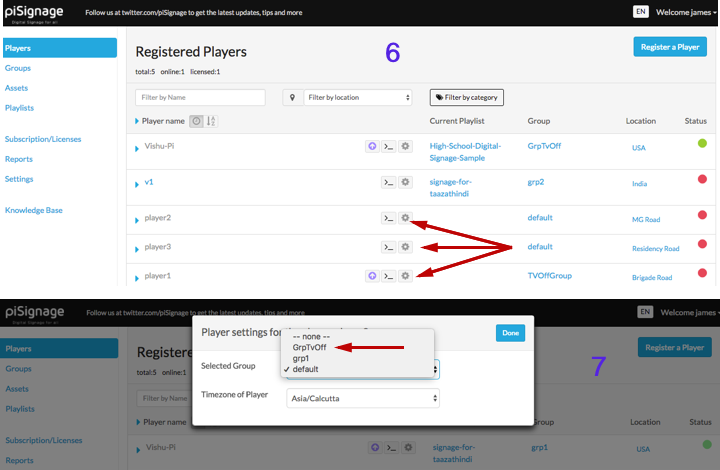
Step 4: Deploy the Configuration Once configured, deploy the group. Your displays will turn off immediately upon deployment.
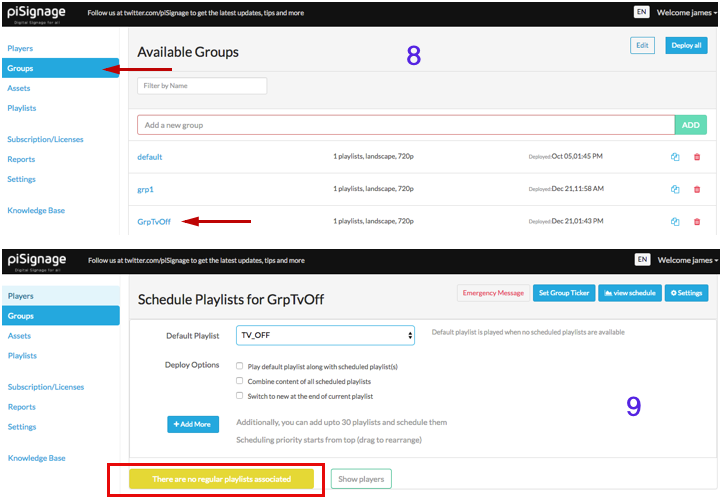
Important UI Note: Groups with TV_OFF as the only playlist will show "There are No regular playlist Associated" instead of the standard "DEPLOY" button text. This is completely normal—TV_OFF is treated as a special-purpose playlist, not a regular content playlist.
For a detailed understanding of how groups work in PiSignage, check out our comprehensive guide on the group feature.
Quick Example: Turning Off Three Specific Displays
Let's walk through a practical example: turning off three specific players (Player1, Player2, and Player3) out of your total display network.
- Create group: Name it "GrpTvOff" for easy identification
- Set TV_OFF: Select TV_OFF as the default playlist from dropdown
- Assign players: Use the gear icon next to each player to assign them to "GrpTvOff"
- Deploy: Click deploy - all three screens turn off immediately
This same process scales whether you're managing 3 displays or 300 across multiple locations.
3. Advanced Scheduling with TV_OFF 🗓️
The real power of TV_OFF shows when it’s combined with PiSignage’s scheduling features. Take a restaurant chain as an example: they needed breakfast menus from 7–11 AM, lunch from 11 AM–3 PM, and dinner from 6–9 PM, with displays switched off outside operating hours. By setting TV_OFF as the default playlist and scheduling menu playlists for the right times, the entire process ran automatically.
PiSignage scheduling works across three levels:
- Duration: Set date ranges for seasonal campaigns
- Days: Pick specific weekdays or calendar dates
- Time: Define exact operating hours
The same principles apply whether you're scheduling one display or managing hundreds.
4. Video Tutorial: Complete TV_OFF Setup and Scheduling 🎥
PiSignage TV_OFF Feature and Scheduling Tutorial
This comprehensive video walkthrough demonstrates the complete process of setting up TV_OFF with advanced scheduling, using a restaurant menu display as a practical example. You'll see how to create multiple playlists and automate their deployment with precise timing.
5. Troubleshooting Common TV_OFF Issues 🔍
Here are some of the most common challenges in digital signage deployments — and how PiSignage solves them
Display Compatibility: Ensure your displays support CEC or RS232 commands. Most commercial-grade displays manufactured after 2015 include these features, but always verify compatibility during the planning phase.
Network Configuration: TV_OFF commands require stable network connectivity. I recommend using wired connections for critical installations where reliable power control is essential.
Timing Coordination: When scheduling multiple playlists with TV_OFF, ensure there are no overlapping time slots that could cause conflicts. The system prioritizes scheduled playlists over the default TV_OFF playlist.
For detailed troubleshooting guides and feature specifications, refer to the PiSignage documentation and PiSignage help page which covers specific display models and configuration requirements.
6. Real-World Applications Across Industries 🏢
The TV_OFF feature serves different needs across various sectors:
Retail Stores: Automatically turn off promotional displays after closing hours while keeping security displays active. This reduces energy costs and extends display lifespan.
Restaurants and Cafés: Power down menu boards during closed hours or between meal services, as demonstrated in our tutorial video.
Corporate Offices: Schedule lobby displays to turn off after business hours and during weekends, contributing to green building initiatives.
Educational Institutions: Manage classroom displays to turn off during breaks, holidays, and after school hours across entire campus networks.
Each scenario benefits from the same core functionality, scaled to match specific operational requirements.
7. TV_OFF vs. Manual Power Management: A Comparison ⚖️
| Feature | TV_OFF Automated Control | Manual Power Management |
|---|---|---|
| Setup Time | One-time configuration | Daily manual intervention |
| Reliability | 100% consistent scheduling | Depends on staff availability |
| Energy Savings | Automatic optimization | Inconsistent, often forgotten |
| Multi-location Control | Centralized management | Requires on-site staff |
| Holiday/Special Hours | Pre-programmed schedules | Manual adjustment needed |
| Operational Costs | Reduced labor costs | Higher labor costs |
| Display Lifespan | Extended through proper power cycling | Inconsistent, may reduce lifespan |
Key Benefits Summary
🎯 Complete Automation: Schedule displays to turn on/off based on business hours
💰 Cost Savings: Reduce energy consumption and extend display lifespan
🏢 Multi-Location Support: Manage single displays or entire networks from one dashboard
⏰ Flexible Scheduling: Set different schedules for weekdays, weekends, and holidays
🔧 Easy Setup: Simple four-step process works with existing PiSignage installations
📱 Remote Management: Control displays from anywhere with internet access
8. Frequently Asked Questions ❓
Q: Can I use TV_OFF with existing content schedules without disrupting regular programming?
A: Absolutely. TV_OFF works as a default playlist, meaning it only activates when no other content is scheduled. Your regular programming takes priority, and displays automatically turn off during gaps in your content schedule. This makes it perfect for businesses with specific operating hours.
Q: Does TV_OFF work with single displays, or do I need multiple screens to use this feature?
A: TV_OFF works perfectly with any number of displays - from a single screen to hundreds across multiple locations. The group-based setup process is identical whether you're managing one display or an entire network. You simply create a group and add your display(s) to it.
Q: How can I check if my TV model is CEC enabled, especially with newer brands entering the market?
A: Most commercial displays manufactured after 2015 include CEC support, but it's not always clearly labeled. Check your TV's settings menu for options like "HDMI Control," "CEC," "Device Control," or "Smart Connect." You can also test by connecting a CEC-enabled device and seeing if basic power commands work. For newer or lesser-known brands, consult the technical specifications sheet or contact the manufacturer directly. Our team maintains a compatibility database that we're happy to check for specific models.
Q: I'm interested in setting up my own digital signage system. Can I use Raspberry Pi with PiSignage for a more cost-effective solution?
A: Absolutely! PiSignage was originally designed for Raspberry Pi, making it an excellent cost-effective choice for digital signage. The TV_OFF feature works seamlessly with Pi-based players, and you'll get all the same remote control capabilities.
For detailed guidance on Raspberry Pi implementation, check out our comprehensive guide "Can I Use Raspberry Pi for Digital Signage?" which covers hardware selection, setup, and optimization tips.
Q: We have multiple locations with different management needs. Can TV_OFF work with more complex group management scenarios?
A: Yes, TV_OFF integrates perfectly with PiSignage's advanced group management system. You can create location-specific groups, department-based groups, or any organizational structure that fits your needs. For enterprises managing dozens or hundreds of displays across multiple sites, I recommend reading our guide "How PiSignage Group Settings Simplify Large-Scale Digital Signage Management" which covers advanced grouping strategies that work alongside TV_OFF scheduling.
Q: If I need to override TV_OFF for emergency messaging, is that possible?
A: Yes, emergency overrides are fully supported. PiSignage's Domination Playlist feature can instantly override TV_OFF schedules to power on displays and show urgent messages across your entire network. This is particularly valuable for institutions like schools or corporate campuses where emergency communications take priority over normal power management schedules.
Explore Complementary Features:
- Group Management: Simplify Large-Scale Digital Signage Management
- Sync Every Screens: Simplify Synchronized Messaging
- Emergency Messaging: Override normal programming for urgent communications
9. Ready to Get Started? 🚀
Transform your digital signage from a manual operation to a fully automated system. With PiSignage's TV_OFF feature, you'll save time, reduce costs, and ensure consistent display management across all your locations. Start your journey toward smarter digital signage today.
Ready to automate your displays using PiSignage?
- Explore our complete feature set
- Review detailed setup documentation
- Try risk-free with 2 screens for life—no commitment required

