INSERTING ADVERTS PERIODICALLY BETWEEN REGULAR DISPLAY

With piSignage you can insert content in between your default display at regular intervals . While the popular use case of this feature is displaying advertisements at intervals , this can be used in all situations where the function is to insert any content (messages, reminders etc ) periodically between your default playlist.
You can micro manage the way Ad inserts are done with features like Advance Scheduling, Customised schedules, Domination Content etc . In this article we will see a simple implementation of inserting Ads periodically between regular playlist .
USE CASE
Creating a simple Restaurant Digital Signage displaying Menu. In between the menu display, a promotional AD is displayed. This AD has to be displayed once every 3 minutes. After the Ad is displayed the Menu display should resume.
NOTE: For sake of simplicity we will be creating both Menu display & Ad in Layout 1 (single Zone display) using sample image assets.
STEP 1
Have the Menu playlist ready.
For the example (refer Screenshots) We have created a playlist named Menu_everyday. This Playlist contains 5 sample image assets with menu details. Each asset is set to be displayed for 15 seconds before moving to the next asset.
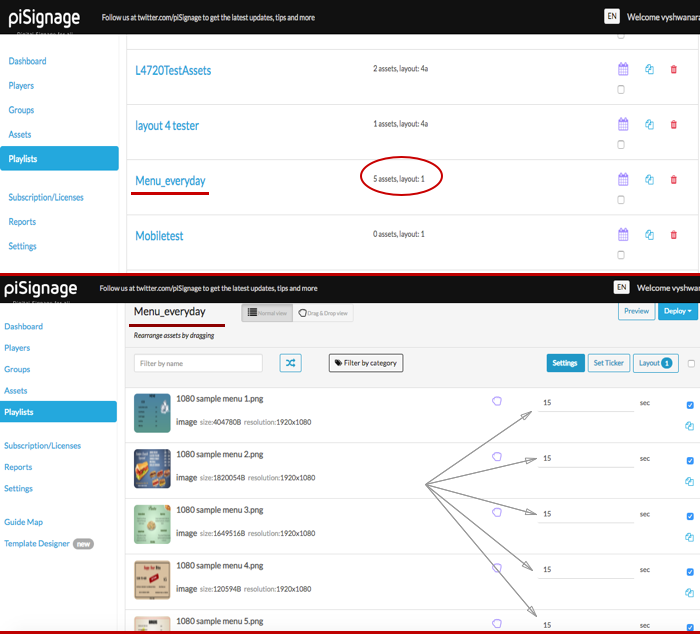
STEP 2
Put the contents to be displayed as ad in a separate playlist and make it an ADVT Playlist. (First refer the article Making ADVT playlist to know in detail how to make an Advt playlist )
Here we have created a playlist called Promo_ad_show. This playlist has 3 sample image assets. we have made this into a an Advt playlist with 2 assets displayed every 180 seconds (as interval we need is 2 minutes) . So after every 3 minutes of Regular playlist display 2 out of 3 assets from the Advt playlist ( Promo_ad_show playlist in this case)
Make sure you create the ADVT playlists with appropriate settings .
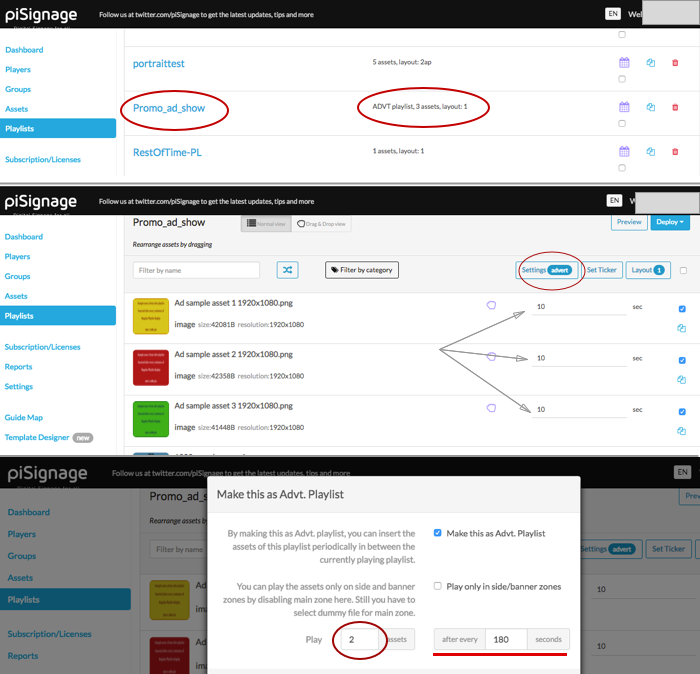
STEP 3
Select the Group, to which the Signage player belongs.
Each player is assigned to a group for easy control of players (Read about Groups Feature in piSignage here).
Add the playlist containing menu as Default playlist. Add the playlist having Advert contents as an additional playlist.
Here we have only 1 screen/player displaying menu, ie Menu_player_lobby & this player is assigned to GROUP named GRP_REST_MENU.
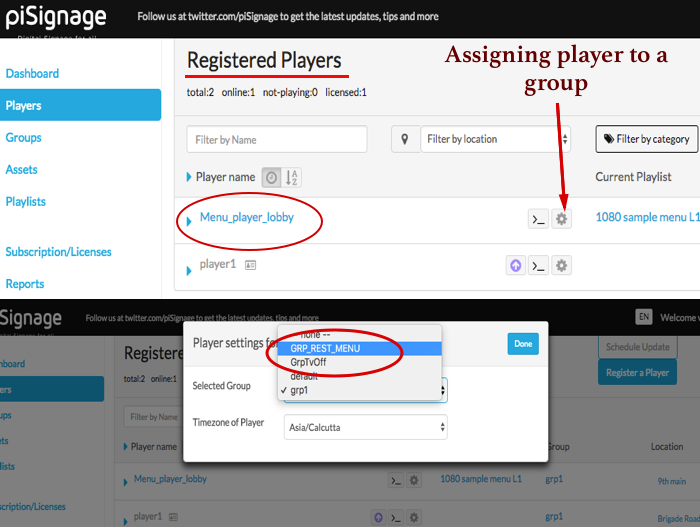
Go to the groups GRP_REST_MENU.
1) Add the playlist Menu_everyday as Default playlist.
2) Add Promo_ad_show as additional playlist.
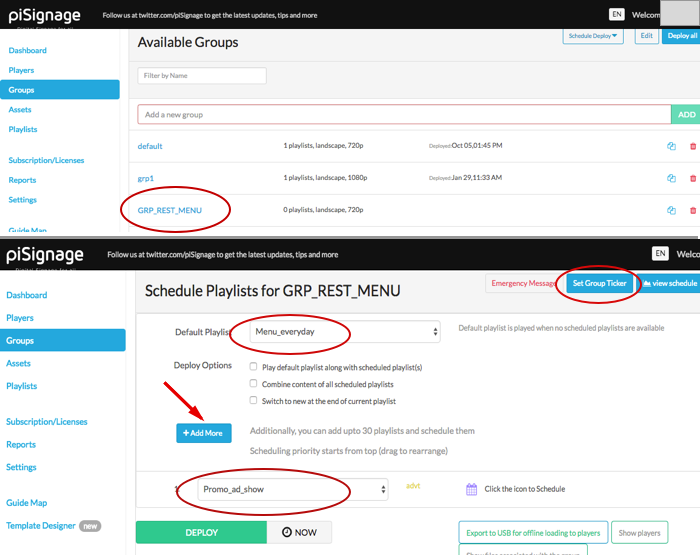
The Scheduling option lets you further customise display , like Limiting the time of the day during which that playlist id displayed , or displaying them only during particular days of the week etc. We will explore such features in another writeup. For implementing this use case these features are not required.
Now if you want additional screens displaying the same Menu and Ad content combination, just Add the players to this group GRP_REST_MENU. You can control any number of players easily by assigning them to a single group. Read in detail the application of GROUPS feature in piSignage.
STEP 4
Deploy the Group GRP_REST_MENU. And you have got your display ready, with promotional Ad inserted periodically between the menu . You can also include features like RSS Tickers to create an engaging display. One way to do it is at group level settings.
NOTE:
Every asset will be displayed for a fixed amount of time as set in the playlist. In the example above , each image asset in regular playlist Menu_everyday is displayed for 15 seconds before moving to the next asset.
When it is the time for the Regular playlist to be paused & ADVT playlist to start, the asset of Regular playlist currently on screen will always complete its display time. It will not be interrupted in between. ie In the above example, when the 3 minute mark arrives, The asset present on screen from playlist Menu_everyday will complete its 15 seconds and only then the playlist will shift to Promo_ad_show for Ad display. The Display of regular asset will not be cut short.
Now this may pose an issue when Display time of an asset is huge and the Advt playlist will keep waiting for it to complete. ie If there is a regular playlist asset set to be displayed for 10 minutes, scheduling Ad to be displayed every 5 minutes will be ineffective. So make sure the there are no such issues while creating the setup.
But only in cases when the ASSETS ARE VIDEOS, piSignage has a feature to pause the video asset at specified time and deploy the ADVT playlist. After the ADVT Playlist completes its Display , The video asset resumes its display from the same point. Again this his pause and play is only possible when the Regular playlist has VIDEO assets. Read the article how to STOP VIDEOS TO INSERT ADS to understand the steps involved with a simple example.

