How to Display PowerPoint and Google Slides Presentations on PiSignage Screens
Transform your PowerPoint and Google Slides into professional digital signage displays. Export presentations as PDF, MP4, or web links, upload to PiSignage, and deploy across multiple screens.
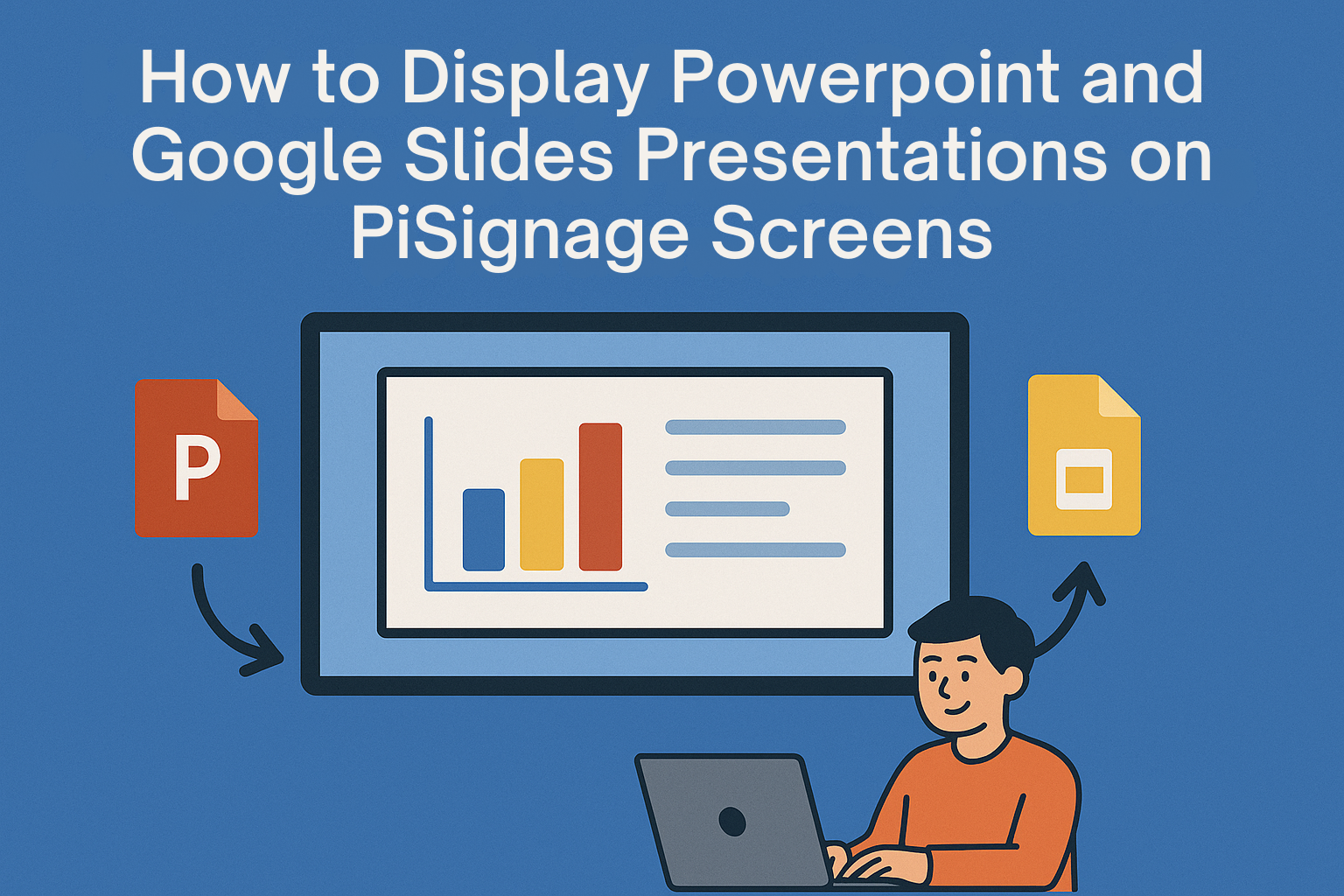
Running a business or managing facilities often means displaying presentations on screens throughout your location. Whether you're showcasing daily specials at your restaurant, announcing events at your gym, or presenting lesson materials in classrooms, you need a straightforward way to get your PowerPoint or Google Slides content onto digital displays without calling an AV professional every time.
PiSignage handles presentation content in multiple formats, letting you convert your existing slides into displayable assets through simple export processes. Most importantly, you maintain full control over content updates without requiring technical expertise.
1. Converting PowerPoint Presentations for Digital Display 📊
PowerPoint files use a proprietary format that cannot be uploaded directly to most digital signage platforms. As our help documentation explains, the solution involves converting your presentation into compatible formats before upload.
Export as PDF: Open your PowerPoint presentation and use the export function to save as PDF. This preserves your slide content and layout while creating a file format that PiSignage can process. Our presentation mode will automatically cycle through each slide at intervals you specify.
Export as Video (MP4): For presentations with transitions and animations, export your slides as an MP4 video. This method maintains all visual effects and timing you've built into your presentation. Set appropriate timing for each slide during the export process to ensure smooth playback on your displays.
Read this article to know more about exporting PPT as video.
Export Individual Slides as Images: Save each slide separately as JPEG, PNG, or GIF files. This approach works well for static content where you want precise control over display duration for each slide. Upload these images as individual assets and arrange them in your playlist.
Our content types documentation covers all supported formats in detail.
2. Working with Google Slides and Web-Based Presentations 🌐
Google Slides offers a particularly streamlined approach for digital signage display. The platform's "Publish to Web" feature creates direct links that update automatically when you modify your presentation.
Navigate to File > Share > Publish to Web in your Google Slides presentation. Configure the auto-advance timing (typically 5-10 seconds per slide) and enable automatic slideshow start. Copy the generated link and add it as a webpage asset in PiSignage.
The web link method provides real-time updates. Changes made to your Google Slides presentation appear on your digital displays without re-uploading files or modifying playlists.
3. Watch: Complete Tutorial Video 🎥
Our step-by-step video guide walks through the entire process of uploading PowerPoint, PDF, and Google Slides presentations to PiSignage:
Official YouTube video on uploading PPT, Google Slides t PiSignage
This tutorial covers conversion methods, playlist creation, and deployment across your display network.
4. Setting Up Playlists and Display Timing ⏰
Once your presentation assets are uploaded to PiSignage, create playlists to organize and schedule content display. Access your PiSignage dashboard, navigate to Assets, and upload your converted presentation files.
Create a new playlist and add your presentation assets. For PDF files, enable Presentation Mode to automatically cycle through slides. Set duration per slide based on content complexity—typically 5-10 seconds for text-heavy slides, longer for detailed graphics or data.
Our users find that,
Deploy the playlist to your target display group through the Groups section. The platform handles content distribution to your screens automatically. Changes to playlists take effect within minutes across your network.
Learn more about scheduling multiple playlist from our Deploying Multiple playlists & Advance Scheduling.
5. Display Optimization and Professional Results ✨
Presentation content performs best when created with digital signage viewing conditions in mind. Design slides with larger fonts, high contrast colors, and minimal text per slide. Viewers typically see digital signage from greater distances than computer screens.
Maintain consistent aspect ratios between your presentation design and target displays. Create PowerPoint presentations in 16:9 format for widescreen displays, adjusting dimensions during initial design rather than scaling during export.
Test your content on actual displays before deploying across your entire network. What appears clear on a computer monitor may require adjustments for optimal readability on larger screens viewed from several feet away.
6. Advanced Techniques for Visual Appeal 🎨
Beyond basic slide display, you can enhance visual engagement through transition effects. Instead of images changing abruptly, upload your images to PowerPoint, add transition effects between slides, and export as video. This creates smooth, professional-looking displays even from simple image sets.
For businesses with existing image collections, this method transforms static galleries into dynamic, flowing presentations that capture attention more effectively than rapidly changing static images.
7. Frequently Asked Questions ❓
Q: Our restaurant updates daily specials in PowerPoint every morning. Can staff members upload new presentations without technical training?
A: Yes. Export your daily specials PowerPoint as PDF, log into PiSignage, replace the previous day's file in Assets, and the updated content appears on your displays within minutes. The same playlist structure handles new content automatically. Staff members need only basic computer skills to manage this process.
Q: We run a fitness center with multiple locations. Can we display the same workout presentation across all gyms simultaneously?
A: PiSignage's group management system handles multi-location deployment. Upload your workout presentation once, create a playlist, and deploy to a group containing all gym locations. Updates to the presentation automatically push to every screen in the group. Each location can also have location-specific content when needed.
Q: Will my PiSignage screen keep playing if the internet goes out?
A: Yes. Once a playlist is deployed, the player copies every file to its local SD card and keeps looping them even if the connection drops. So PiSignage works even when you're offline.
Q: How do I update signage in all my stores at the same time?
A: Create one group called “All Stores,” add every PiSignage player to it, and deploy the new playlist once. The server pushes the assets to every unit in parallel. For a deeper walk-through, see our blog on Group Settings Simplify Large-Scale Management.
Q: How can I instantly interrupt my regular signage for a fire drill or flash sale?
A: Upload the urgent asset into a Domination Playlist, choose the target group, and click Deploy. Every screen switches within seconds. When the alert is over, disable the Domination Playlist to resume the previous schedule.
Full step-by-step instructions are in our blogs, Domination Playlist Feature and Emergency Message Feature.
8. Managing Content Without Technical Overhead 🔧
Digital signage shouldn't require specialized knowledge for routine content updates. The interface handles the technical aspects while keeping content management straightforward for business operators.
The platform operates reliably during internet interruptions, continuing to display your last-deployed content. This ensures consistent messaging even during connectivity issues. Regular content updates sync automatically when connection resumes.
For businesses requiring frequent presentation updates, the Google Slides web link method provides the most efficient workflow. Create your presentations in Google Slides, publish to web once, and all subsequent edits appear on your displays without additional steps.
Getting Started with Your First Presentation Display
The process works whether you're using PowerPoint, Keynote, Google Slides, or most other presentation software. The functionality remains consistent across platforms - export your content in compatible formats and upload to PiSignage.
For comprehensive setup guidance and advanced features, visit our documentation center and features overview.
9. Ready to Get Started? 🚀
Ready to see how presentations look on your PiSignage screens?
Start with our free offering and test your content before committing to larger deployments.
Need Help? Contact our support team at support@pisignage.com for technical assistance.
Originally published in 2020. Fully updated and expanded in August 2025 to reflect the latest PiSignage features.

