2 zone display in Portrait mode : Layouts 2bp, 2bp270
In this article we will explore the layouts for 2 zone display in portrait mode with piSignage.
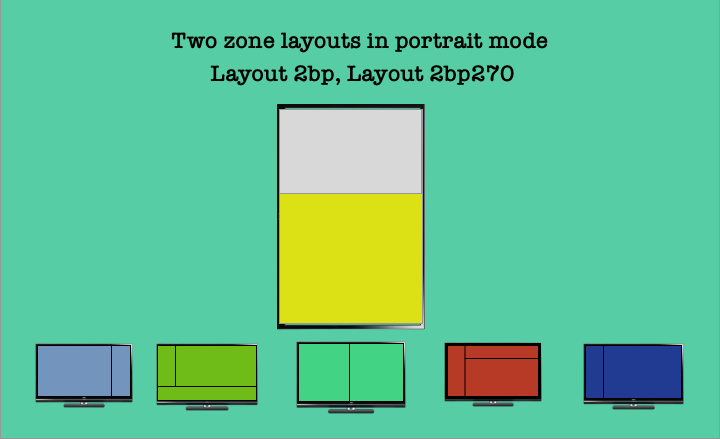
With piSignage you can create a display divided into multiple zones with each zone displaying independent content. This is done using the LAYOUTS feature. While there are many prebuilt layouts available with piSignage, you can also build custom layouts in piSignage as per your requirement.
In prebuilt layouts there are 1 zone, 2 zone and 3 zone layouts for creating playlists in piSignage. In multi zone layouts, again you have different layouts based on size of each zone & arrangement of zones within a layout. There are separate layouts for displays set in both landscape and portrait orientation.
In this article we will only explore the layouts for 2 zone display in portrait mode. These built in layouts are created keeping HD/Full HD screens in mind with a 16:9 aspect ratio (720p/1080p) as most of our customers use these screens.
Custom layouts can be created if you have different screens (piSignage supports NTSC and PAL displays), displays of different dimensions or even if you need a specific layout structure within a standard HD screen.
Multizone displays are achived by creating playlists in required layouts.
To see different types of layouts available in piSignage
- Go to playlists Tab in your account
- Open an existing playlist. Alternatively you can create a new playlist and open it.
- Towards the top right you will see a layout box. Click on it. A popup window opens showing all the prebuilt layouts options available in piSignage.
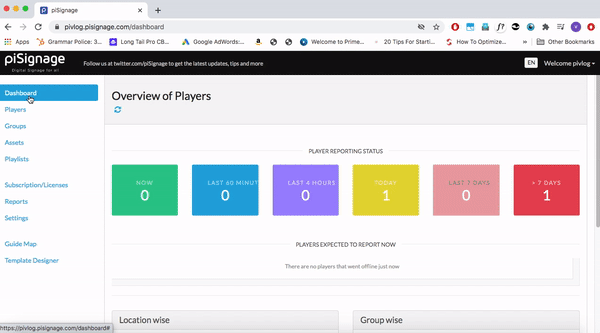
You can choose required layout and create a playlist in that layout using assets of appropriate dimensions.
In this write up we will explore all the different 2 zone display layouts in portrait mode in piSignage.
LAYOUT 2bp
This layout is used when your display screen is rotated 90 degrees in clockwise direction to create a portrait mode display.
Layout 2bp helps you create a simple and effective 2 zone display with an upper main zone and a bottom zone (equivalent to side zone of landscape layout) in portrait mode with your screen rotated 90 degrees in clockwise direction. While all the asset types supported by piSignage can be displayed here, Recommended dimensions are given below.
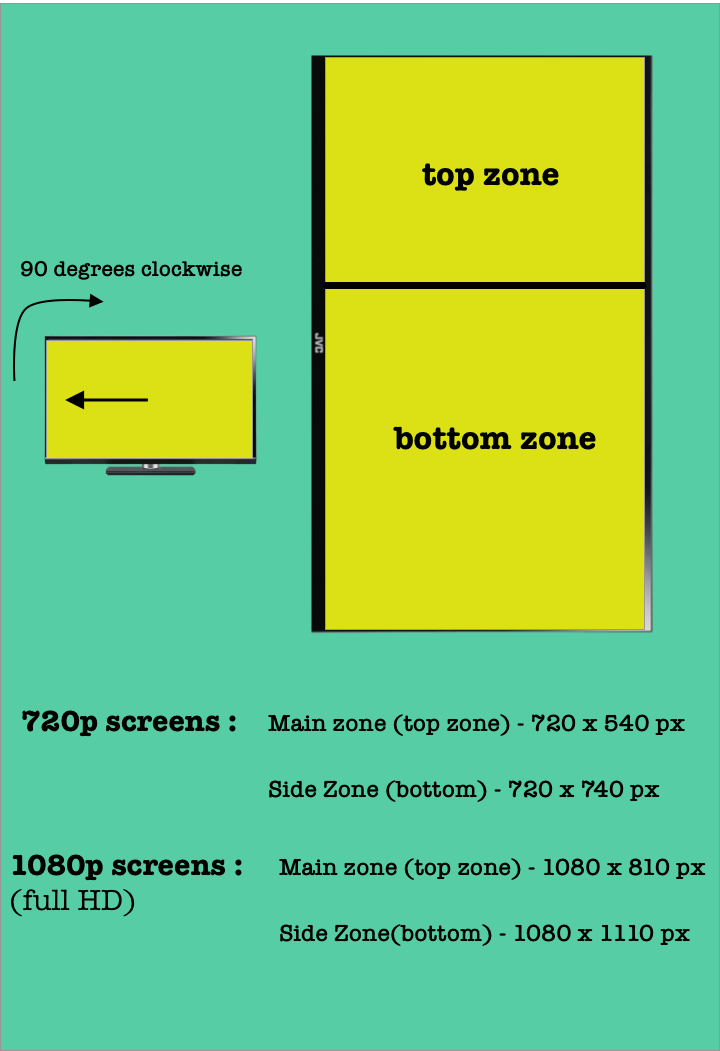
You will find the utility of this main zone, side zone classification while creating playlists, as this gives you a greater control over displaying the contents the way you want. Below is a sample display in layout 2bp.
If this is the default orientation in which you keep your screen, You can select the orientation as portrait in Group settings for the group, to which player/display belongs. Portrait left in case of layout 2bp. With this group setting, all the screens in the group operate in portrait mode , ie from player booting process display to player information data on screen at power on is aligned according to your selected orientation.
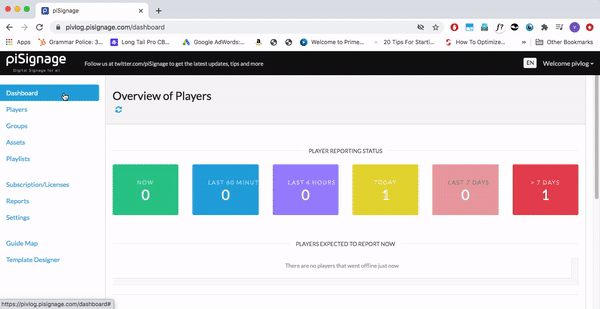
Refer this article to explore in detail all the options available in Group settings . Also read this article to know why groups are used to manage players.
Also in case of image/video assets refer this article to see how you can optimise displays with fit image & fit videos feature when you do not have assets of exact dimensions required.
LAYOUT 2bp270
This layout is used when your screen is rotated 90 degrees in anticlockwise ( same as 270 degrees in clockwise direction, hence the name .)
This layout is is created for the convenience of setting up screens . For the viewer the display looks same as layout 2bp, ie a simple single zone portrait display as shown above.
If this is the default orientation in which you keep your screen, please select the orientation as portrait in Group settings for the group, to which player/display belongs. ie Portrait right in case of layout 2bp270

