Streaming and web links in piSignage

piSignage players support various formats of content to be played. The content can be added as a file which is downloaded to the player and then played from the local media folder(supports offline operation). The content can also be added as a URL in which case content is played directly from the source (browser may cache the url content, This feature can be disabled under Group settings). In addition content such as boot-up video, welcome screen, custom layouts are also uploaded to the server under Assets tab.
This post explains what type of links are supported by piSignage. In all the cases you add the links under Assets tab as shown.
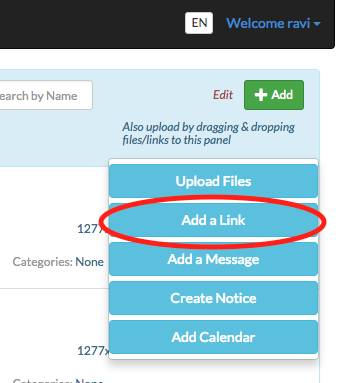
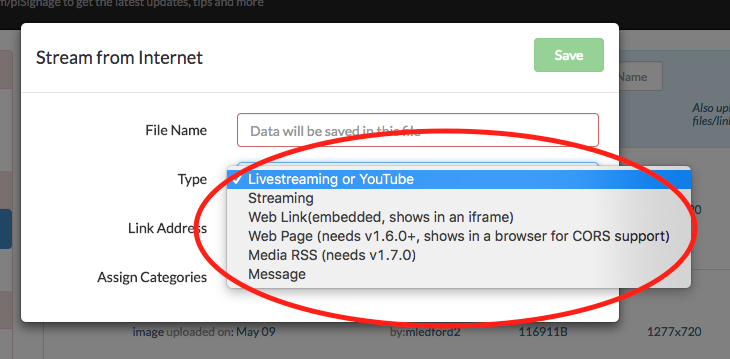
URL Types in piSignage
1. Youtube and Livestreaming links
piSignage can play Youtube videos which are not protected. Chrome player may need few extra query parameters like "autoplay=1" to play automatically(embed link at YouTube site typically contains all these query parameters). These type of links are played using "livestreamer" program in Raspberry Pi and hence works for other livestreaming links which have livestreamer plug-in.
2. Streaming
Streaming type is used for RTSP, Shoutcast, UDP streaming services. This type of URLs are played using "omxplayer" in Pi. If you are not sure what type of link it is, you could try either livestreaming or Streaming type before trying weblink (as the first two types are hardware accelerated in Pi).
3. Web link(embedded)
Web link type urls are played inside "iframe" element of html in the same browser instance. This makes links to load faster and support animation. This type will not work if the server which serves link is not "Cross-Origin" supported. Use the next type in case of such links.
4. Web Page
These type of links are loaded in a separate browser instance to make it loads all type of links. Use this type if the URL is not supported by the first three types.
5. Media RSS
Signage content providers often provide real time content like news, sports updates etc. in Media RSS format. piSignage shows the image in full zone and adds the title field at the bottom(which can be disabled).
6. Ticker RSS
In addition to Add link way of adding urls, Ticker messages at the bottom can be powered by RSS feed. You can add RSS link in ticker pop-up either in the Playlist or Group screens.
Note: In Add Link popup, message type is also shown for adding text messages although it is not an URL. This is because the text can be entered directly in the pop-up instead of uploading a file every time.
As always we try to improve piSignage continuously and keep supporting more and more types of content. If you have any suggestions please write to us at support@pisignage.com or tweet to @piSignage.

