2 zone displays in Landscape mode : Layouts 2a, 2b, 2c, 2d
In this article we will explore all the layouts available in piSignage for 2 zone displays in landscape mode
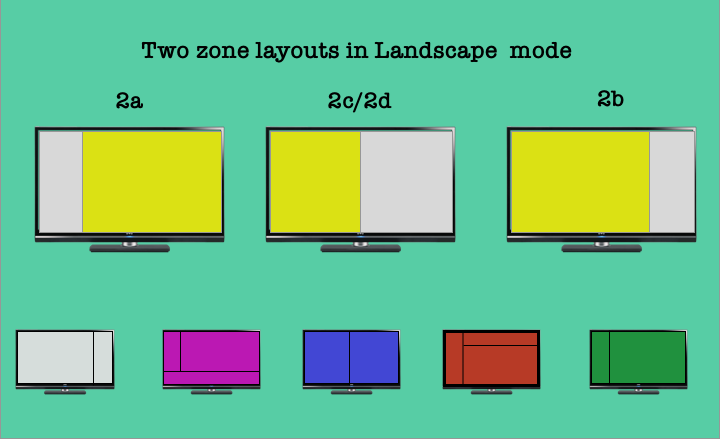
With piSignage you can create a display divided into multiple zones with each zone displaying independent content. This is done using the LAYOUTS feature. While there are many prebuilt layouts available with piSignage, you can also build custom layouts in piSignage as per your requirement.
In prebuilt layouts there are 1 zone, 2 zone and 3 zone layouts for creating playlists in piSignage. In multi zone layouts, again you have different layouts based on size of each zone & arrangement of zones within a layout. There are separate layouts for displays set in both landscape and portrait orientation.
In this article we will only explore the layouts for 2 zone display in landscape mode displays in piSignage.
These built in layouts are created keeping HD/Full HD screens in mind with a 16:9 aspect ratio (720p/1080p) as most of our customers use these screens.
Custom layouts can be created if you have different screens (piSignage supports NTSC and PAL displays), displays of different dimensions or even if you need a specific layout structure within a standard HD screen.
Multizone displays are achived by creating playlists in required layouts.
To see different types of layouts available in piSignage
- Go to playlists Tab in your account
- Open an existing playlist. Alternatively you can create a new playlist and open it.
- Towards the top right you will see a layout box. Click on it. A popup window opens showing all the prebuilt layouts options available in piSignage.
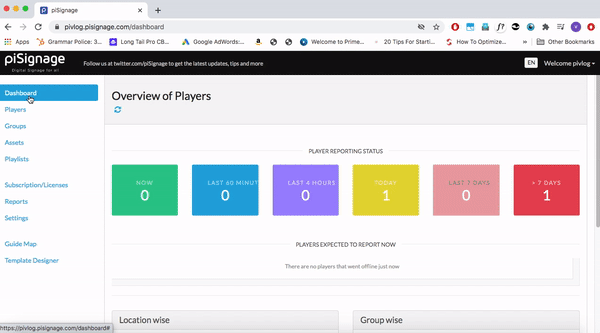
You can choose required layout and create a playlist in that layout using assets of appropriate dimensions.
In this write up we will explore all the different 2 zone display layouts in landscape mode in piSignage.
TWO ZONE LAYOUT IN LANDSCAPE MODE
LAYOUT 2a
Layout 2a helps you create a simple and effective display with a two zone display with a bigger main zone to the right of the screen and smaller side zone to the left of the screen. While all the asset types supported by piSignage can be displayed here, dimensions available are given below.
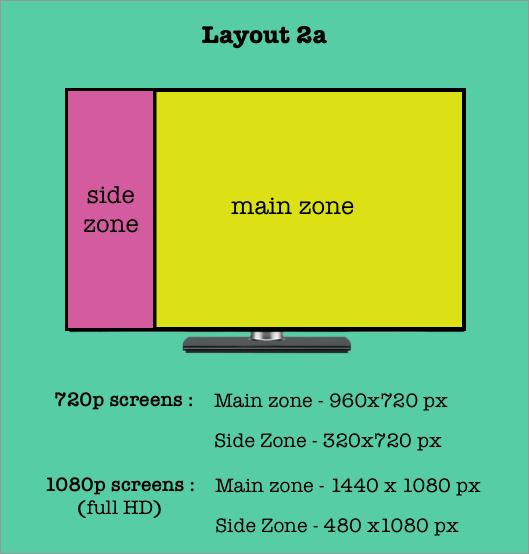
Below you can see a display in layout 2a created with sample assets for a restaurant menu digital signage use case. While we have used a restaurant menu use case to explain the layout, this is one of the popular layouts in piSignage used in a variety of signage solutions.
LAYOUT 2b
two zone display with a bigger main zone to the left side of the screen and smaller side zone to the right of the the screen.
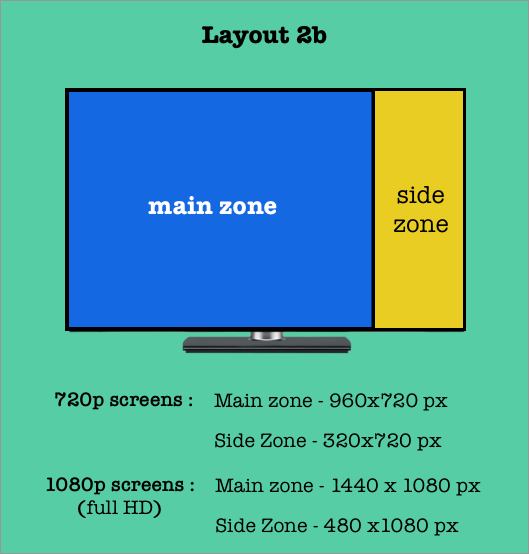
Below you can see a display in layout 2b created with sample assets for a restaurant menu digital signage use case. this layout is a mirror image of layout 2a giving you more choice on how you want your display.
LAYOUT 2c & LAYOUT 2d
Both layout 2c and layout 2d create a 2 zone display with 2 equal sized display zones. As far as display is concerned both look the same. Only the placement of main and side zones differ.
Though the 2 zones in each layout are of same size , in each layout one is a main zone and other will be a side zone. You will find the utility of this feature (main zone, side zone) while creating playlists, as this gives you a greater control over displaying the contents the way you want.
- Layout 2c has main zone on the left
- Layout 2d has main zone on the right
Again though video format assets can be played in both zones, it is always better to play video in main zones.
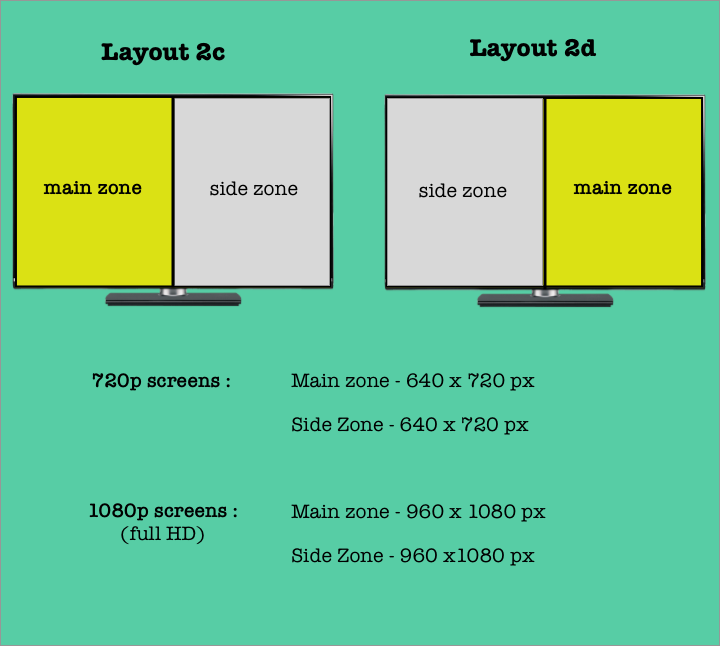
You can see a sample display below using restaurant digital menu signage as use case.

